How to perform a Tukey test in Excel
Performing a Tukey test in Excel can be done using the built-in Data Analysis ToolPak add-in, which provides a range of statistical analysis tools. The Tukey test, also known as the Tukey-Kramer test or Tukey’s Honestly Significant Difference (HSD) test, is commonly used for post hoc analysis following an analysis of variance (ANOVA) when you have three or more groups to compare. It helps identify which group(s) differ significantly from others. Here’s how you can perform a Tukey test in Excel:
If you haven’t already enabled the Data Analysis ToolPak add-in in Excel, you need to do this first.
Go to the “File” tab or “Excel Options” (the location may vary depending on your Excel version).
Prepare Your Data
Ensure that your data is organized with a column for the grouping (factor) variable and another column for the values (data) corresponding to each group. The data should be set up in columns, not rows.
Perform ANOVA
Before running the Tukey test, you need to perform an analysis of variance (ANOVA) to confirm that there are significant differences between at least some of the groups.
- Select an empty cell where you want the ANOVA results to appear.
- In the “Input Range” field, specify the range of your data, including the grouping (factor) column and the data column.
- In the “Grouping Column” field, select the column that represents your grouping (factor) variable.
Perform the Tukey Test
Once you’ve obtained the ANOVA results, you can proceed with the Tukey test:
Look at the ANOVA results to determine if there are statistically significant differences between groups. If the p-value (usually denoted as “Sig.” or “P”) is less than your chosen significance level (e.g., 0.05), it indicates significant differences.
If the ANOVA indicates significant differences, you can proceed with the Tukey test to determine which groups differ from each other.
To perform the Tukey test:
- Go to an empty cell on your worksheet.
- Type =T.TEST( to start the function.
- Select the first cell containing data for one group.
- Type a comma ,.
- Select the first cell containing data for another group.
- Type a comma ,.
- Enter the significance level (e.g., 0.05) or the significance level divided by the number of pairwise comparisons you want to make.
- Type ).
- Press “Enter.”
Excel will return the p-value for the pairwise comparison of the two groups. If the p-value is less than your chosen significance level, it suggests that there is a significant difference between those two groups.
Repeat this process for all pairwise comparisons between groups. Excel will calculate the p-values for each comparison.
You can use conditional formatting or other methods to highlight the significant comparisons based on your chosen significance level.
Keep in mind that the Tukey test is conservative, and it controls the overall Type I error rate when making multiple comparisons. Adjust the significance level as needed based on your specific analysis.

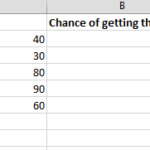
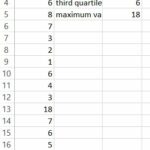
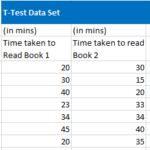
ectog
Brief but very accurate information… Thank you for sharing this one. A must read article!