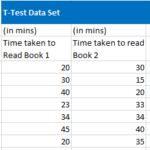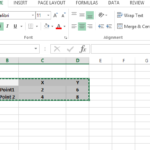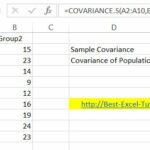Linear Regression in Excel
Linear regression is a statistical method used to model the relationship between a dependent variable (often denoted as “Y”) and one or more independent variables (often denoted as “X”). The primary goal of linear regression is to find the best-fitting linear equation that describes this relationship.
Basics of Linear Regression
Here are the basics:
Linear Equation: The linear regression equation for a simple linear regression (one independent variable) is:
y = mx + b
where:
- y is the dependent variable
- x is the independent variable
- m is the slope of the line
- b is the intercept of the line
Least Squares Method: Linear regression aims to minimize the sum of squared residuals (differences between predicted and actual values) to find the best-fitting line. This is known as the least squares method.
Assumptions: Linear regression assumes that the relationship between variables is linear, that the error terms are normally distributed, and that the variability of the error terms is constant (homoscedasticity).
Methods of Linear Regression in Excel
Excel provides several methods to perform linear regression analysis:
Regression Analysis Tool
Excel offers a built-in Data Analysis Toolpak that includes a regression analysis tool. To use it:
- Go to the “Data” tab.
- Click on “Data Analysis” (if you don’t see it, you may need to install the Toolpak).
- Select “Regression” and configure the dialog box with your data and settings.
LINEST Function
The LINEST function can be used to calculate the coefficients (slope and intercept) of a linear regression model. It returns an array of values, and you can use it in formulas: =LINEST(Y, X, const, stats)
- Y is the dependent variable range.
- X is the independent variable range.
- const is a logical value indicating whether to include the constant (intercept) in the equation.
- stats is a logical value indicating whether to include additional statistics.
Chart Trendline
You can create a scatter plot chart with your data and add a trendline to visualize and analyze linear regression. Right-click on the data points, choose “Add Trendline”, and select the linear option.
These methods in Excel can help you perform linear regression analysis, generate regression equations, and assess the goodness of fit (R-squared value) to understand how well the model explains the variability in your data. The R-squared value shows how well the line fits the data.