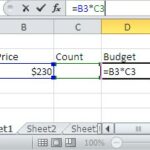How To Use Excel Formulas
Excel formulas are powerful tools for performing calculations and manipulating data in spreadsheets. Here are the first steps to get you started:
Creating Simple Formulas
To create a simple formula, start by selecting the cell where you want the formula result to appear. Then, enter an equal sign followed by the formula. For example, to add the values in cells A1 and A2, you would enter the formula =A1+A2.
After entering the formula, press Enter to calculate and display the result in the selected cell.
Editing Excel Formulas
To edit an existing formula, click on the cell with the formula and then modify it in the formula bar, located just above the spreadsheet.
Once you have made your changes, press Enter to apply the changes.
Creating Formulas Using Functions
Excel offers a wide range of functions that allow you to perform specific calculations. Here’s how to use functions in formulas:
- Click on the cell where you want the function result to appear.
- Begin with an equal sign “=”.
- Begin typing the name of the function you want to use. As you type, Excel will suggest function names. You can press the Tab key to auto-complete the function name.
- After entering the function name, open a set of parentheses “(“.
- Within the parentheses, provide the arguments or values the function needs to perform its calculation. These arguments can be cell references, numbers, text, or other functions.
- After entering the arguments, close the parentheses “)”.
After inputting all arguments, close the parentheses and press Enter to calculate the result.
For example, to use the SUM function to add values in cells A1 through A5, you can enter the formula =SUM(A1:A5).
Copying formulas changes cell references (relative). Use $ to make them stay the same (absolute).