How to Test Hypothesis in Excel
In this Excel tutorial, you will learn how to test hypothesis in Excel application based on given data arrays. This is a testing that make it possible to test if two range are equal to one another.
Hypothesis t-Test Testing using T.Test Excel function
To test t test hypotesis in Excel you can just use T.Test function.
The syntax of T.TEST Excel function:
- Array1: the first set of data to test
- Array2: the second set of data to test
- Tails: the number of tails where 1. is one-tailed distribution and 2 is for two tailed distribution
- Type: 1 is for paired, 2 for homoscedastic, 3 for heteroscedastic
This is the data set and two arrays for my t hypothesis. I’d like to test the hypothesis if the is a difference in given arrays.

The formula I used for ttest hypothesis is =T.TEST($B$2:$B$6,$C$2:$C$8,1,3) because the variance of these arrays is different.

Interpret the results of your hypothesis test in the context of your research question. Explain what the results mean and how they support or refute your hypothesis. To do that you need to interpret the calculated probability. Calculated p ≥ 0.05 means that difference is not significant and p ≤ 0.05 means that difference is significant. The hypotesis result is 0.406325 so the difference is not significant.
Hypothesized difference has been calculated but let’s check one more method with an add-in.
Hypothesis t-Test Testing using Analysis Toolpak Add-in
There is also a possibility to perform the same t hypothesis testing using Analysis Toolpak Add-in.
Click on Data on the top, beside formula. Click Data analysis.

Note: The data analysis is quite standard. But if it does not show under the data, then it is more likely that it has not been added, which could be done by clicking on File > Options > Add-Ins > Clicking Go on the down side when manage shows Excel Add-ins, and then choosing Data Analysis, and it will be ready.
Browse the Data Analysis, and choose the t-text: two-sample assuming unequal variances.

Select the data for the two columns, write 0 in the Hypothesized mean difference, select the cell desired in the output range.

And this is how to handle Hypothesis Testing in Excel.
It’s crucial to select the correct type of t-test (paired, equal variances, or unequal variances) based on the characteristics of your data and research question. Choosing the wrong test can lead to inaccurate conclusions.

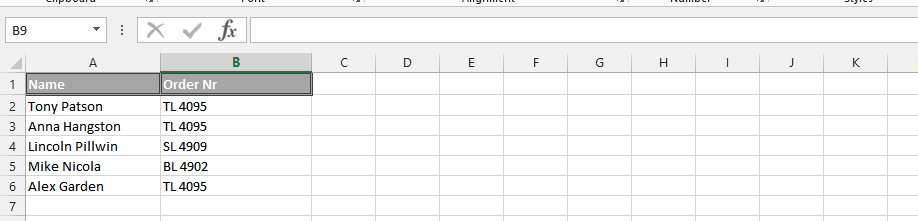


Leave a Reply