How to standardize data in Excel
Standardizing data transforms values in a dataset so they have a mean of zero and a standard deviation of one. This process, also known as normalizing or z-scoring, makes the data consistent and suitable for statistical analysis.
Using the STANDARDIZE Function
Excel’s built-in STANDARDIZE function simplifies this process. It requires three arguments:
- The value to standardize.
- The mean of the dataset.
- The standard deviation of the dataset.
The function returns the z-score for each value.
Example: Standardizing Test Scores
Suppose you have a dataset of test scores in column A, with a mean of 75 and a standard deviation of 10. To standardize these scores, use the following formula in column B: =STANDARDIZE(A2, 75, 10)
This formula calculates the z-score for the test score in cell A2. Copy this formula down column B to get z-scores for all test scores in column A.
Understanding Z-Scores
Z-scores indicate how far each test score is from the mean, measured in standard deviations:
- A z-score of 1.5 means the test score is 1.5 standard deviations above the mean.
- A z-score of -0.5 means the test score is 0.5 standard deviations below the mean.
Benefits of Standardizing Data
Standardizing data can:
- Reduce the impact of outliers.
- Address scale differences and measurement errors.
- Facilitate comparisons across different groups or populations.
- Enable statistical tests that assume normality, such as t-tests or ANOVA.
Steps to Standardize Data in Excel
Use AVERAGE and STDEV.P functions to calculate the mean and standard deviation.
=AVERAGE(A2:A100) // for mean
=STDEV.P(A2:A100) // for standard deviation
Assuming the mean is in cell B1 and standard deviation is in cell B2, enter the formula: =STANDARDIZE(A2, $B$1, $B$2)
Drag the fill handle to copy the formula down column B.
Example Implementation
Suppose your data is in the range A2:A100. Here’s how you can standardize it:
Calculate Mean and Standard Deviation:
Mean in B1: =AVERAGE(A2:A100)
Standard Deviation in B2: =STDEV.P(A2:A100)
Standardize Data: In cell B2: =STANDARDIZE(A2, $B$1, $B$2)
Copy this formula down to B100.
If the mean is in B1 and stdev is in B2, use =STANDARDIZE(A2, $B$1, $B$2). The $ makes the references absolute.


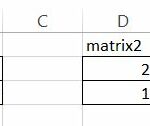

Leave a Reply