How to Find the Midrange in Excel
When working with data in Excel, it’s essential to understand various statistical measures that can help you gain insights and make informed decisions. One such measure is the midrange. The midrange provides a simple way to understand the central tendency of a dataset, which can be especially useful for quick analyses and comparisons.
In this Excel tutorial, we’ll dive into what the midrange is, how to calculate it using a formula in Excel, and explore alternative methods for finding the midrange.
What is Midrange in Excel?
The midrange is a statistical measure that represents the average of the maximum and minimum values in a dataset. It’s a relatively straightforward way to gauge the spread of data and understand its central value. While it might not be as robust as other measures like the mean, median, or mode, it can still offer valuable insights, particularly when a quick estimate is needed.
Formula to Calculate Midrange of a Number
The formula to calculate the midrange of a dataset is as follows:
Midrange = (Maximum Value + Minimum Value) / 2
This means you add up the highest and lowest values in your dataset and then divide the sum by 2 to get the midrange value.
Calculate Midrange in Excel
Excel makes it easy to calculate the midrange of a dataset using its built-in functions. Here’s how you can do it:
Organize Your Data: Ensure your dataset is entered into a column or row in Excel.
Identify Maximum and Minimum: Use the MAX and MIN functions to find the maximum and minimum values in your dataset, respectively, before applying the midrange formula.
=MAX(range)
=MIN(range)
Calculate Midrange: With the maximum and minimum values identified, use the midrange formula to calculate the midrange value.
= (MAX(range) + MIN(range)) / 2
View Result: The calculated midrange value will be displayed in the cell where you entered the formula.
Alternative Methods to Find Midrange in Excel
While the formula method is straightforward, there are alternative ways to calculate the midrange in Excel:
- Using Summary Functions: Excel’s Summary Functions, such as AVERAGE, MEDIAN, and MODE, can be used to find the midrange indirectly. The average of the maximum and minimum is equivalent to the midrange.
- Data Analysis Add-in: If you’re dealing with more complex datasets, you can utilize Excel’s Data Analysis add-in. This tool provides advanced statistical functions, including the midrange.

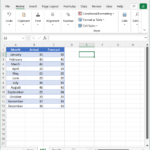
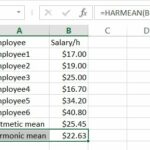

Leave a Reply