How to Divide in Excel
Dividing numbers in Excel is a fundamental operation that can be performed in various ways, depending on your data structure and what you aim to achieve. Here’s how to divide in Excel using different methods:
Method 1: Basic Division
To perform a simple division between two numbers:
Type = in a cell, followed by the dividend (the number to be divided), a forward slash /, and the divisor (the number by which you want to divide). For example, typing =10/2 in a cell and pressing Enter will give you the result 5.
If your numbers are in cells and you want to divide them, type = in another cell, click on the cell with the dividend, type /, click on the cell with the divisor, and press Enter. For instance, if A1 has 10 and B1 has 2, typing =A1/B1 in another cell will give you 5.
Method 2: Dividing a Column by a Constant Number
If you have a list of numbers in a column and you want to divide all of them by a certain number, use the following steps:
- Place the constant number in a cell (e.g., C1).
- Click on the cell where you want the result of the first division. If your list starts in A1, and you want to divide by the number in C1, type =A1/$C$1. The $ symbols make the reference to C1 absolute, meaning it won’t change as you copy the formula down.
- Drag the fill handle (a small square at the bottom right of the cell) down the column to apply the same division operation to the rest of your list.
Method 3: Dividing One Column by Another
To divide numbers in one column by corresponding numbers in another column:
- Ensure your dividends are in one column (e.g., Column A) and your divisors in another (e.g., Column B).
- In the cell next to your first data pair (e.g., in C1 if your data starts in A1 and B1), type =A1/B1.
- Drag the fill handle down to fill the cells with the results of the division for each row.
Method 4: Using the QUOTIENT Function
The QUOTIENT function returns only the integer portion of a division. Use it when you don’t need the remainder. The syntax is =QUOTIENT(dividend, divisor).
In a cell, type =QUOTIENT(, click on the cell with the dividend or type its value, type a comma, then click on the cell with the divisor or type its value, and close the parentheses ).
Typing =QUOTIENT(A1, B1) and pressing Enter will give you the integer portion of the division between values in A1 and B1.
Handling Division by Zero
Dividing by zero in Excel will give you a #DIV/0! error. To handle this error gracefully, use the IFERROR function:
=IFERROR(A1/B1, “Error Message”)
This formula divides A1 by B1; if B1 is zero, Excel will display “Error Message” instead of an error code.

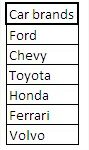
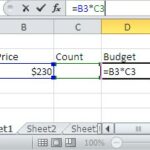
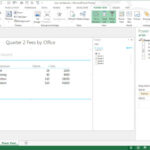
moa
It’s hard to find knowledgeable people about this subject, but you sound like you know what you’re talking about! Thanks