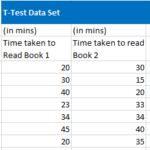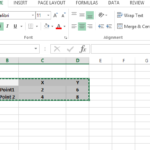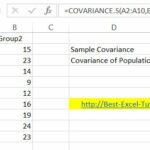Square Root in Excel
The square root of a number is a value that, when multiplied by itself, gives the original number. In mathematical notation, the square root of a number “x” is represented as √x. For example, the square root of 16 is 4 because 4 multiplied by 4 equals 16.
Formula to Calculate Square Root in Excel
To calculate the square root of a number in Excel, you can use the SQRT function. The syntax of the SQRT function is:
=SQRT(number)
number: This is the number for which you want to calculate the square root.
How to Calculate Square Root of a Number in Excel
- Choose a cell where you want the square root result to appear.
- In the selected cell, type the formula using the SQRT function. For example, if you want to find the square root of 25, you would type =SQRT(25).
- After entering the formula, press Enter. Excel will calculate the square root of the number and display the result in the selected cell.
If you follow these steps with the formula =SQRT(25), Excel will display 5 in the selected cell because the square root of 25 is 5.
You can also use cell references as arguments in the SQRT function. For example, if the number you want to find the square root of is in cell A1, you can use the formula =SQRT(A1). If A1 has 25, =SQRT(A1) also gives 5.