How to Make an Estimate in Excel
The best way to make a financial estimation is knowing most of the information about the task. Let’s say you want to start a new enterprise, for example.
Collect the results of the estimate in the table
Create a new spreadsheet in Excel and label the first row with the following headers. Enter the items that you want to estimate in the column.
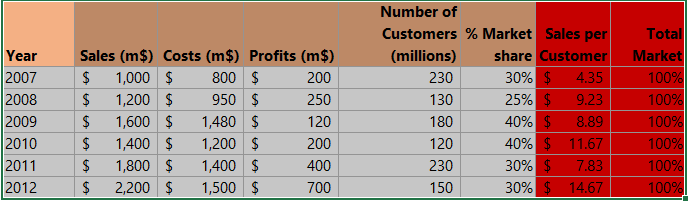
How to make an estimate sheet?
Click under total, and type =B5*C5, then press enter. This formula multiplies the quantity by the unit price for an item total.
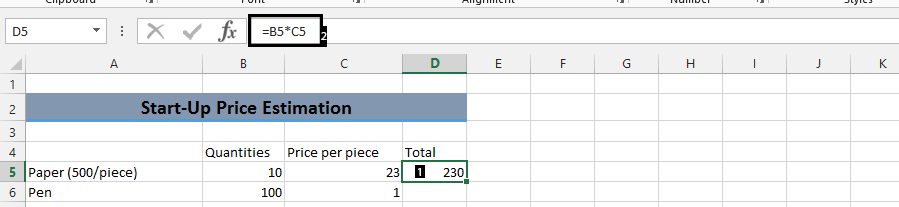
Double-click the small square at the bottom right of the cell to auto-fill this formula for all listed items.

To calculate the grand total for all items, use the SUM function to sum the values in the Total Estimation row.
Click on the last cell, and type =SUM(D5:D15), then press enter. Note: Now click CTRL + B (bold).
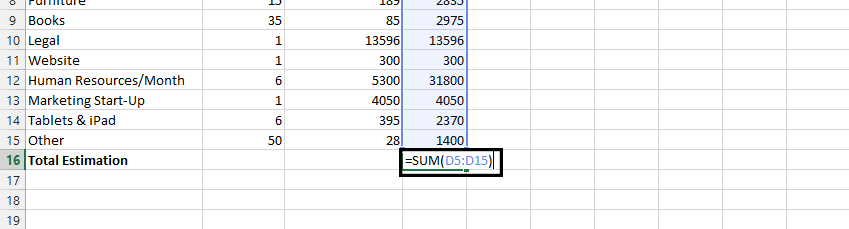
You can modify the spreadsheet as needed for your specific requirements, such as adding formulas to calculate taxes, shipping costs, or material costs.

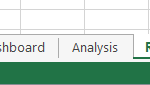

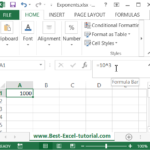
Leave a Reply