How to Calculate Median in Excel
You’ll learn how to use the median function. It can be used to calculate the median of given numbers in Excel.
The median represents the middle value in a sorted set of numbers. When the set contains an odd number of values, the median is the single middle value; for example, the median of (1, 2, 3, 4, 5) is 3.
However, when the set contains an even number of values, the median is calculated as the average of the two middle values; for instance, the median of (1, 2, 3, 4, 5, 6) is 3.5 (the average of 3 and 4).
Table of Contents
Syntax of Median function
The MEDIAN function’s syntax is:
=MEDIAN(number1, [number2, …])
Number 1: This is required.
Number 2 – 255: This is optional, going all the way to 255, for which the user wants the median of.
You can use up to 255 numbers in your MEDIAN formula.
Examples of Median function
Here are some examples of how to use the MEDIAN function in Excel:
Median of an odd number of values
In case of odd number of values, median is just a middle value.
Median of an even number of values
For an even number of values, the median is the mean of the two middle values. Here it is average of 3 and 4, which is 3.5.
Median of selected cells
You can type addresses of cells for which you want to calculate median in Excel.
Median of typed numbers
Instead of addresses you can also use number. Using this method you don’t need any table of data. Notice that formula is not connected with column A in the picture.
Median – mix of above examples
You can also use all above methods together.

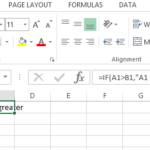

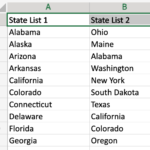
Leave a Reply