How to prepare anova three factor analysis in Excel
In this Excel tutorial, you learn how to prepare anova three factor analysis in Excel.
ANOVA (Analysis of Variance) is a statistical method used to compare the means of two or more groups of data. In Excel, you can perform a three-factor ANOVA using the built-in ANOVA function.
Data Preparation: Setting the Stage for Analysis
Before embarking on the analysis, ensure your data is organized in a structured manner. Create an Excel spreadsheet where each column represents a distinct factor, and each row corresponds to an individual observation. This organized format will facilitate seamless calculations and interpretation of results.
Unveiling the Group Means: A Baseline for Comparison
As the foundation of ANOVA, calculating group means is crucial. For each factor, apply the AVERAGE function to determine the average value of all observations within that group. These group means serve as reference points for assessing the overall dispersion of data across each factor.
Sum of Squares: Deciphering the Variation
Total Sum of Squares (SST) quantifies the total variation in the data, representing the overall deviation from the grand mean. Divide SST into two components: Sum of Squares Between Groups (SSB) and Sum of Squares Within Groups (SSW).
Sum of Squares Between Groups: Unveiling Factorial Effects
SSB measures the variation between the different groups defined by the factors. It reveals the extent to which the means of individual groups differ from the overall mean. Calculate SSB using the following formula:
=SUM(count*(AVERAGE(range)-AVERAGE(data))^2)
Replace “range” with the range of cells containing data for the specific factor, and “data” with the entire range of data.
Sum of Squares Within Groups: Isolating Random Errors
SSW represents the variation within each group, capturing the random fluctuations or errors associated with individual observations. To calculate SSW, use the following formula:
=SUMSQ(range)-SUM(range)^2/COUNT(range))
Replace “range” with the entire range of data.
Degrees of Freedom: Unleashing the Power of Inference
Degrees of freedom (df) play a pivotal role in interpreting ANOVA results. df for SSB and SSW are determined by the number of groups and the total number of observations, respectively.
F-Statistic: A Measure of Contrast
The F-statistic serves as a powerful tool for comparing the variability between groups to the variability within groups. It indicates whether the observed differences among group means are statistically significant. Calculate the F-statistic for each factor using the following formula:
=F.DIST.RT(p1,p2,fvalue)
Replace “p1” with the p-value for the F-statistic, “p2” with the significance level (typically 0.05), and “fvalue” with the F-statistic value calculated for the factor.
p-Values: Unveiling the Significance of Differences
p-values provide the probability of obtaining an F-statistic as extreme or more extreme than the observed value, assuming the null hypothesis of no difference between group means is true. A low p-value (typically below 0.05) indicates strong evidence to reject the null hypothesis, suggesting statistically significant differences exist among group means.
Interpreting Results: Unraveling the Nuances of Data
With the F-statistic and p-values in hand, you can effectively interpret the results. If a factor’s p-value is below the significance level, there is strong evidence that the corresponding factor significantly influences the dependent variable. Further analysis using post-hoc tests, such as Tukey’s HSD test, can pinpoint the specific group means that differ significantly.

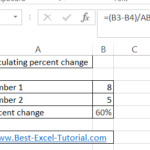
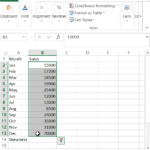

Leave a Reply