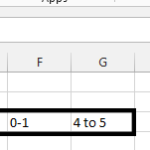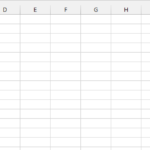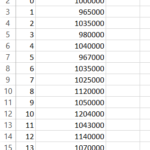How to calculate SST in Excel
The Total Sum of Squares (SST) is a key measure in statistical analysis, representing the total variability in a dataset. It’s a fundamental component used in assessing the fit of statistical models, such as in regression analysis.
Here’s how to calculate SST in Excel:
Organize Your Data
Make sure your data is organized in an Excel worksheet. For example, you might have your data in cells A1 to A10.
Calculate the Mean
Calculate the mean (average) of your data using the AVERAGE function in Excel:
=AVERAGE(A1:A10)
This formula calculates the mean of the data in cells A1 to A10. Replace this range with your actual data range if necessary.
Calculate the Squared Differences
In an adjacent column, calculate the squared differences between each data point and the mean. Use the following formula (assuming your mean is in cell B1):
=(A1 – $B$1)^2
Drag this formula down to apply it to all data points. This calculates the squared difference for each data point.
Sum the Squared Differences
Sum up all the squared differences to calculate SST. Use the SUM function:
=SUM(C1:C10)
Replace the range C1:C10 with the actual range where you calculated the squared differences.
SST Calculation
The result of the last formula is your Total Sum of Squares (SST) for the given dataset.
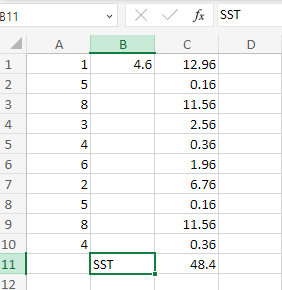
It represents the total variability in your data. It’s a crucial metric for evaluating the goodness-of-fit in models such as linear regression.
Model Assessment
SST is used in model assessment and selection. When comparing different models (e.g., linear regression vs. polynomial regression), you can evaluate how much each model reduces SST. Lowering SST indicates a better fit to the data, but you should also consider model complexity and overfitting.