How To Calculate Variation Ratio Test (aka. F-Ratio test)?
If we take samples from two populations and wish to ascertain whether the variations of both samples are equal, we can use the Variation Ratio test also known as the F-Ratio test to determine this.
We will need to activate the Analysis ToolPak in Excel to access the F-test function.
To run the F-test we will use sample data file Variation Ratio Test sample data.
Adding the Analysis ToolPak to the Data tab
If the Analysis section on the Data tab is visible, you can skip theses steps (see screenshot).
If the Analysis section is not activated, follow these steps to activate the Analysis ToolPak.
1. In Excel, click File.
2. Click Options.
3. In the Excel Options window click Add-ins, in Manage select Excel Add-ins, click Go.
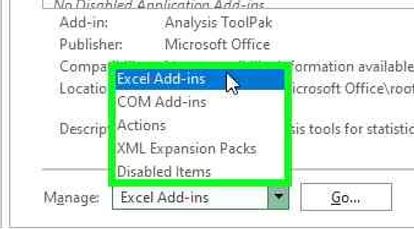
4. The Add-ins window opens, select Analysis ToolPak.
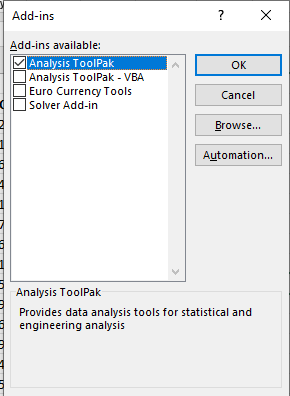
5. The Analysis section is now active on the Data tab.
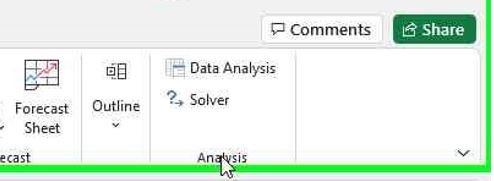
Running the Variation Ratio / F-Test
1. Open the Variation Ratio Test sample data spreadsheet.
2. On the Data tab, click Data Analysis, then select F-test Two-Sample for Variances, click OK.
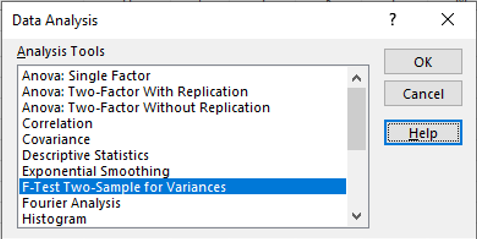
3. The F-test Two-Sample for Variances, window opens, click the Variable 1 Range arrow.
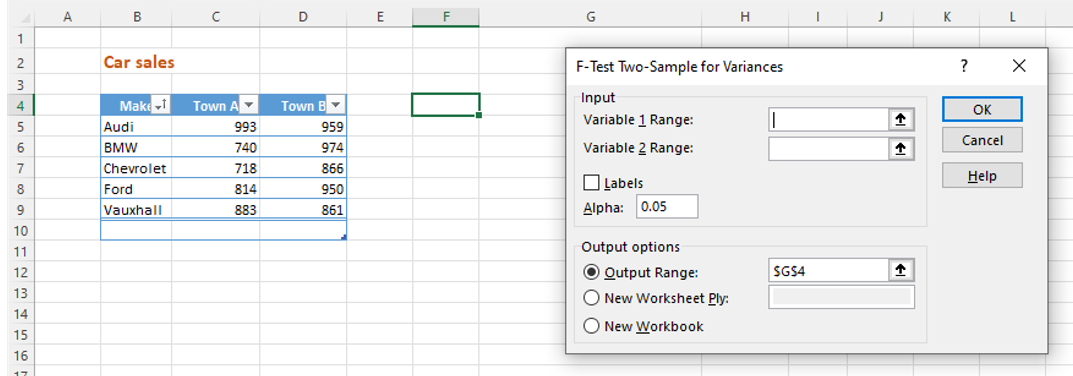
4. The window contracts to the Variable 1 Range field, select C4:C9, then click the arrow again.
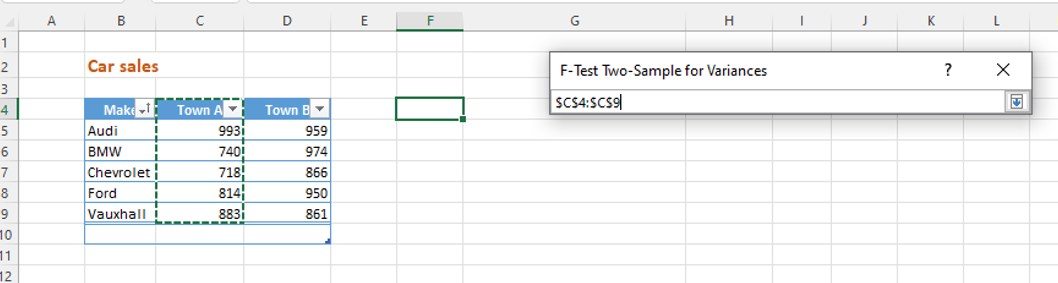
5. Click the Variable 2 Range arrow, select D4-D9, click the arrow again.
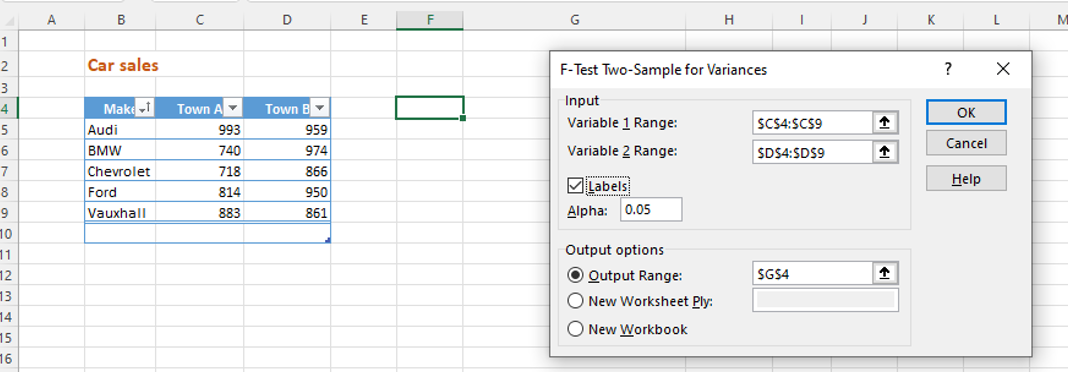
6. Click Labels. In Output options click the Output Range arrow.
7. Select Cell F4, click the arrow again, click OK.
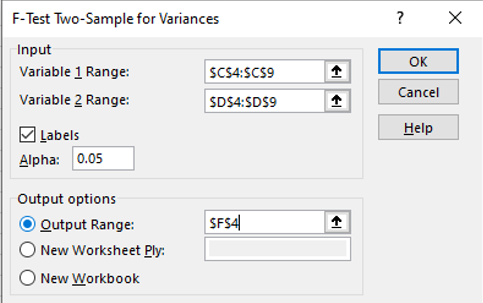
8. Excel displays the F-test results.
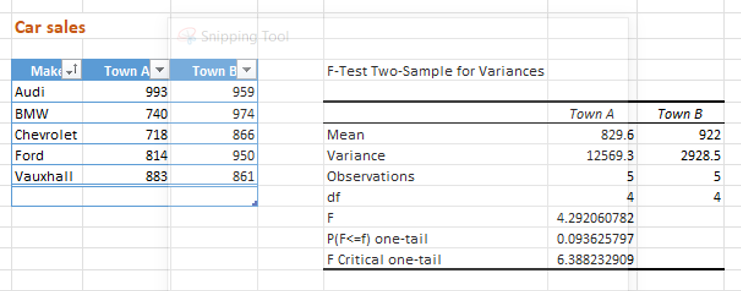
Quick reference guide
Steps to add the Analysis ToolPak
- In Excel, click File.
- Click Options.
- In the Excel Options window click Add-ins, in Manage select Excel Add-ins, click Go.
- The Add-ins window opens, select Analysis ToolPak and click OK.
- The Analysis section is now active on the Data tab.

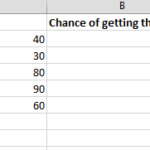
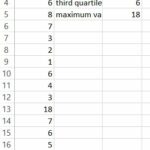

Leave a Reply