Count of quarters between dates
In this Excel tutorial lesson, you will learn how to calculate the count of quarters between two dates using the Excel application.
Quarters data analysis
Suppose you have two dates. You want to know how many quarters passed between these two dates. In cell B2 there is a later date. In cell A2 you typed an earlier date.
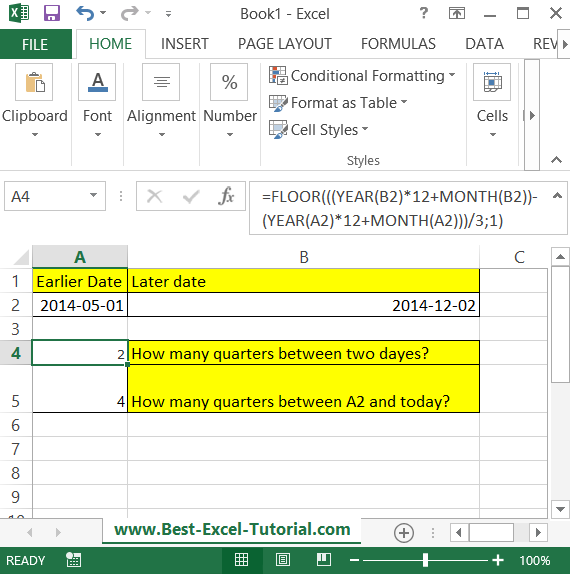
How many quarters between data formula
To calculate how many quarters are between these two days, just use the below formula.
=FLOOR(((YEAR(B2)*12+MONTH(B2))-(YEAR(A2)*12+MONTH(A2)))/3;1)
You can also calculate how many quarters there is between current day and some date (here in A2 cell).
=FLOOR(((YEAR(NOW())-YEAR(A2))*12+MONTH(NOW())-MONTH(A2))/3;1)
Results are rounded down.
You can count the number of quarters between two dates with the INT function using the following formula:
=INT((End_Date – Start_Date)/91)
This formula uses the INT function to round down the result to the nearest integer. The 91 in the formula represents the number of days in a quarter (91 days = 3 months).
For example, if the start date is 1/1/2021 and the end date is 4/1/2022, the result would be 4 quarters (1 + 1 + 1 + 1).
Note: This formula assumes that each quarter has exactly 91 days, which is not always the case. However, for most purposes, this formula provides a close approximation of the number of quarters between two dates.
You might also be interested in date duration calculator.
Dynamic Quarter Labels
To enhance the readability of your Excel sheet, you can also add dynamic quarter labels based on the date range. If it is the number of quarters between two dates, then the following formula is better:
=”Qtr ” & C2 & ” (” & YEAR(A2) & ” – ” & YEAR(B2) & “)”
Where C2 is the cell containing the number of quarters calculated with the DATEDIF formula. This will give you a label like “Qtr 6 (2023 – 2024)” in the example above.
If you want to label quarters based on a single date (e.g., “2024 Q3”), you can use:
=YEAR(A2)&” Q”&ROUNDUP(MONTH(A2)/3,0)
These advanced use cases and Excel tips demonstrate the versatility of counting quarters in various domains. By automating the quarter-counting process in Excel, you can save time, reduce errors, and gain valuable insights into your data, ultimately improving decision-making and reporting in your specific field of expertise.

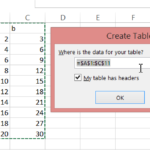

Leave a Reply