How to use DATEDIF function
Master the art of date calculations with the DATEDIF function, an unassuming gem tucked away in Excel’s arsenal. This function effortlessly measures the difference between two dates in various units, making it a valuable tool for extracting precise date-related information.
Decoding the DATEDIF Function’s Structure
The DATEDIF function operates with three key arguments: start_date, end_date, and unit. The first two arguments, start_date and end_date, are essential, representing the two dates you want to compare. The third argument, unit, defines the unit of time you want to measure the difference in.
Syntax and Units at Your Fingertips
The DATEDIF function employs the following syntax:
=DATEDIF(start_date, end_date, unit)
The unit argument can take on any of these values:
- “y”: Calculates the number of complete years between the two dates.
- “m”: Counts the number of complete months between the two dates.
- “d”: Counts the number of days between the two dates.
- “yd”: Disregards years and months, simply measuring the number of days between the dates.
- “md”: Disregards years, calculating the number of days between the dates.
- “ym”: Disregards years, counting the number of complete months between the dates.
- “y”m”: Treats the two dates as if they were a series of 12 months, calculating the number of months between them.
Harnessing the Power of DATEDIF
To unleash the power of DATEDIF, follow these simple steps:
- Open an Excel worksheet and enter the start date in one cell and the end date in another cell.
- Decide the unit of measurement you want to use. For example, to calculate the number of years between the dates, you’d use the “y” unit.
- In a separate cell, enter the DATEDIF function, specifying the relevant cells for start_date, end_date, and the chosen unit. For instance, if start_date is in cell A1, end_date is in cell A2, and you want to calculate the number of years, enter the following formula in another cell: =DATEDIF(A1,A2,”y”)
- Press Enter to execute the formula. The cell containing the formula will now display the difference between the two dates in the specified unit.
While DATEDIF excels in calculating non-fractional date differences, fractional results require a different approach. Combining the DATEDIF function with the NETWORKDAYS function can tackle fractional week-based calculations.
With DATEDIF as your trusty companion, you’ll navigate the world of date calculations with confidence, extracting precise information with ease.
Example
To calculate the number of complete months between two dates:
Enter the start date in cell A1 and the end date in cell A2. Use the formula:
=DATEDIF(A1, A2, “m”)

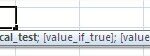
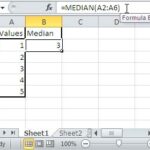
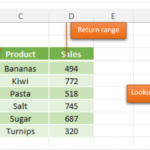
Leave a Reply