How to subtract in Excel
In this Excel tutorial, you will learn how to subtract.
Excel lets you count complex things and perform simple math, like subtraction.
Subtraction in Excel
To subtract in Excel, use “-” operator. Here are the steps:
To subtract two cells, enter the following formula in the cell where you want the result to appear:
=A1-B1
where A1 and B1 are the cells that contain the values you want to subtract.
How to calculate number difference in different cells?
If the numbers are in different cells, we first check their markings. In our case, we want to subtract the number in cell A2 from the number in cell A1. So, go to the next cell – A3 – and in the formula bar, type: =A1-A2, then press Enter.
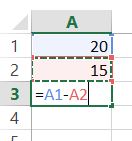
The result of the subtraction appears in cell A3.
If we want to immediately calculate the difference of consecutive pairs of cells, click the square in the selection of cell A3 and drag it right:
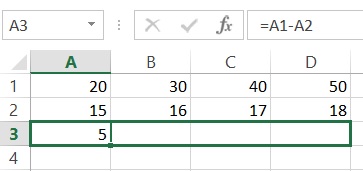
In the same way, you can subtract more numbers if you have more cells. Then we enter in the same way =A1-A2-A3 etc.
How to calculate number difference in one cell?
In some cases, we may want to calculate the difference right away without having to enter numbers into many different cells. To do this, in the cell itself, we enter the subtract formula, e.g. = 20-15-1 and press Enter.
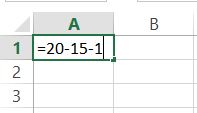
The result will appear in the cell. Note that the formula still appears in the formula bar, where you can edit it as needed.
To subtract the same number from a range, use =range-number. For example, =A1:A10-5.


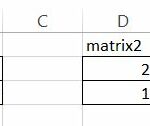

Leave a Reply