Project cost estimation template
Every project manager has to take care of the cost of a project. Use this to calculate it within Excel.
Project cost estimation
Here’s a simple method to create a project cost estimation template in Microsoft Excel:
Enter data into Excel regarding project cost. In the first row, create headings for the different categories of costs you want to include in your template. Some common categories include materials, labor, equipment, and overhead.
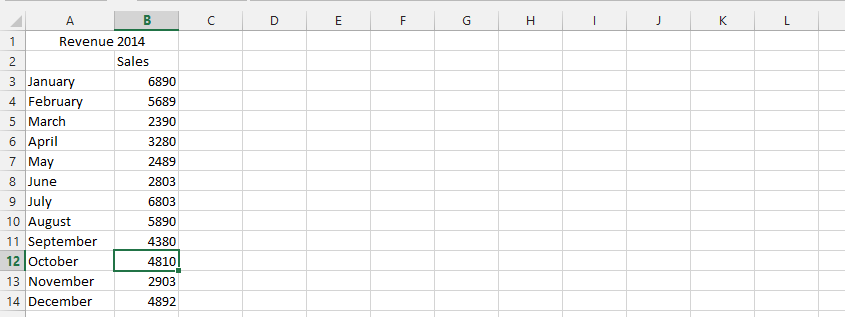
Calculate the total of each stage by using the sum formula. Then drag it horizontally to get the sum of the other columns.
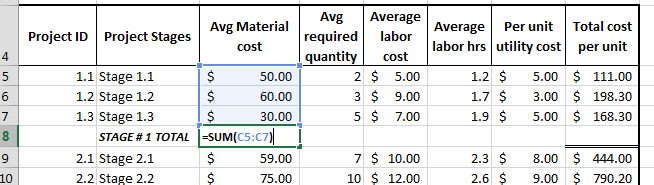
Revise step two for stage 2 total.
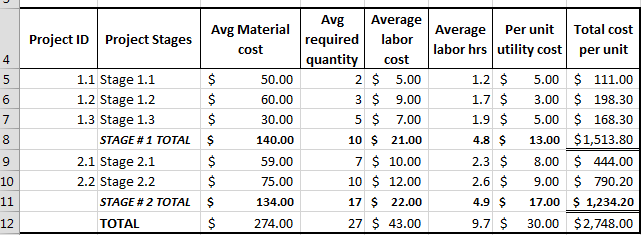
Preparation of a project cost template
Add another column of total cost per unit, which includes all horizontal additions.
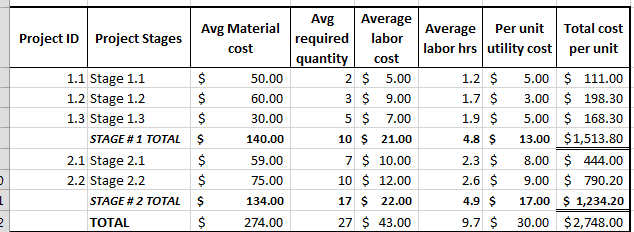
Make two more rows below this table:
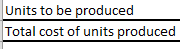
Enter the number of units in the cell corresponding to the units to be produced. Then, multiply the units to be produced by the total cost per unit (both highlighted in red in the following screen shot). This is your total cost of production.
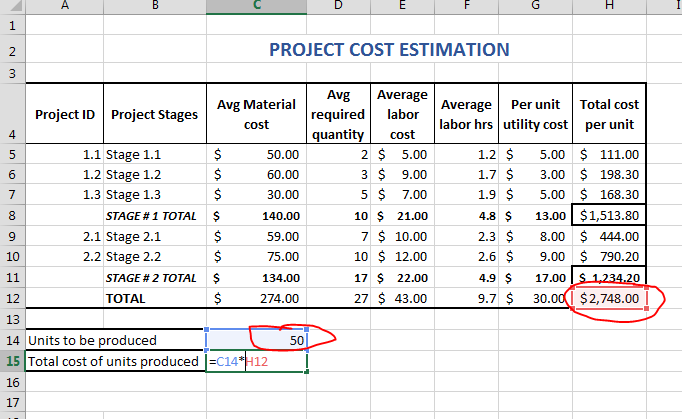
This is how to estimate project costs in Excel. Save the template and use it for future project cost estimations.
Download a free project cost estimation template here.
Note: You can also use conditional formatting to highlight cells if the cost exceeds a certain threshold, or use charts and graphs to visualize the cost breakdown.
If your project cost estimation depends on multiple variables or assumptions, you can use Excel’s data tables for sensitivity analysis. Data tables allow you to explore how changes in specific inputs affect project costs. To set up a data table, define your input values and create a table that displays the resulting costs for various scenarios.
Excel’s Goal Seek tool can help you find the input values necessary to achieve a specific project cost target. If you have a target cost in mind and want to determine the required production quantity or cost per unit, you can use Goal Seek to perform this reverse calculation. Access Goal Seek from the “Data” tab.
For more advanced what-if analysis, consider using Excel’s Scenario Manager. This tool allows you to create and manage multiple scenarios with different sets of input values, helping you compare and understand how various factors affect project costs.
By incorporating these advanced Excel features and techniques into your project cost estimation template, you can create a powerful tool for accurate, flexible, and insightful project cost analysis. It will not only streamline your cost estimation process but also provide valuable insights for decision-making and project management.

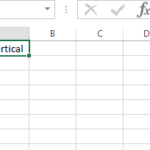

Leave a Reply