How to create wattage calculator in Excel
Creating a wattage calculator in Excel can be a useful tool for estimating power consumption and costs.
Here are the steps to create a basic wattage calculator:
Step 1: Set Up Your Excel Worksheet
In a new Excel workbook, create the following column headers:
- Appliance (Column A)
- Power (Watts) (Column B)
- Usage (Hours per Day) (Column C)
- Daily Energy Consumption (Wh) (Column D)
- Monthly Energy Consumption (kWh) (Column E)
Step 2: Enter Appliance Data
- In column A (starting from A2), list the appliances you want to calculate wattage for, e.g., “Refrigerator”, “TV”, “Computer”, etc.
- In column B (starting from B2), enter the power consumption of each appliance in watts. This information can be found on the appliance’s label or manual.
- In column C (starting from C2), enter the average number of hours each appliance is used per day.
Step 3: Calculate Daily and Monthly Energy Consumption
In cell D2, enter the formula to calculate daily energy consumption for the first appliance: =B2 * C2
Copy the formula in cell D2 down to calculate daily energy consumption for all appliances in column D.
In cell E2, enter the formula to calculate monthly energy consumption for the first appliance: =D2 * 30/1000
This formula converts daily consumption from watt-hours to kilowatt-hours (kWh) assuming an average month has 30 days.
Copy the formula in cell E2 down to calculate monthly energy consumption for all appliances in column E.
Step 4: Calculate Total Daily and Monthly Consumption
In cell A below the last appliance entry (e.g., A10), type “Total Daily Consumption”.
In cell D10, enter the formula to sum up the daily consumption for all appliances: =SUM(D2:D9)
In cell A below the “Total Daily Consumption” entry (e.g., A11), type “Total Monthly Consumption”.
In cell E11, enter the formula to sum up the monthly consumption for all appliances: =SUM(E2:E9)
Step 5: Display the Results
In a cell of your choice, you can create a user-friendly message to display the total daily and monthly consumption. For example:
- “Total daily energy consumption: ” & D10 & ” Wh (” & D10/1000 & ” kWh)”
- “Total monthly energy consumption: ” & E11 & ” kWh”


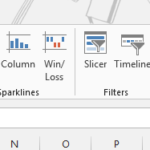
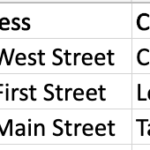
Leave a Reply