Project cost estimation template
Every project manager has to take care of the cost of a project. Use this to calculate it within Excel.
Table of Contents
Project cost estimation
Here’s a simple method to create a project cost estimation template in Microsoft Excel:
Enter data into Excel regarding project cost. In the first row, create headings for the different categories of costs you want to include in your template. Some common categories include materials, labor, equipment, and overhead.

Calculate the total of each stage by using the sum formula. Then drag it horizontally to get the sum of the other columns.

Revise step two for stage 2 total.

Preparation of a project cost template
Add another column of total cost per unit, which includes all horizontal additions.

Make two more rows below this table:

Enter the number of units in the cell corresponding to the units to be produced. Then, multiply the units to be produced by the total cost per unit (both highlighted in red in the following screen shot). This is your total cost of production.

This is how to estimate project costs in Excel. Save the template and use it for future project cost estimations.
Download a free project cost estimation template here.
Note: You can also use conditional formatting to highlight cells if the cost exceeds a certain threshold, or use charts and graphs to visualize the cost breakdown.
If your project cost estimation depends on multiple variables or assumptions, you can use Excel’s data tables for sensitivity analysis. Data tables allow you to explore how changes in specific inputs affect project costs. To set up a data table, define your input values and create a table that displays the resulting costs for various scenarios.
Excel’s Goal Seek tool can help you find the input values necessary to achieve a specific project cost target. If you have a target cost in mind and want to determine the required production quantity or cost per unit, you can use Goal Seek to perform this reverse calculation. Access Goal Seek from the “Data” tab.
For more advanced what-if analysis, consider using Excel’s Scenario Manager. This tool allows you to create and manage multiple scenarios with different sets of input values, helping you compare and understand how various factors affect project costs.
Practical Application: Project Budgeting and Cost Management in Organizations
A project cost estimator template is the foundation of accurate project budgeting, cost control, and profitability analysis across IT, construction, marketing, and consulting firms. By systematically modeling labor costs, material costs, overhead allocation, and contingency, teams can quote accurately, prevent cost overruns, and track budget performance in real-time.
Example 1: Software Development Project Costing
A software agency uses the cost estimator template to quote a custom development project:
- Development team: 3 developers × 200 hours × $150/hour = $90,000
- Project management: 50 hours × $120/hour = $6,000
- Testing & QA: 100 hours × $100/hour = $10,000
- Infrastructure & tools: $5,000
- Contingency (15%): $17,250
- Total project cost: $128,250 (vs. rough estimate of $100k)
This detailed project cost analysis and KPI tracking prevents profit erosion. During delivery, actuals are compared to budget in dashboards to answer: “Are we on track?” The template feeds into business financial analysis to calculate project margin and profitability.
Example 2: Marketing Campaign Budget Allocation
A marketing team allocates a $50,000 annual budget across channels using cost estimation:
- Google Ads (PPC): $20,000 (based on $3-5 cost-per-click)
- Social Media (paid): $12,000 (based on historical engagement rates)
- Content creation: $8,000 (6 months × 2 writers × $700/month)
- Tools & platforms: $6,000 (annual SaaS subscriptions)
- Contingency/testing: $4,000
With statistical cost modeling and forecasting, the team projects ROI: “This budget allocation targets $200k revenue with 4:1 ROAS.” The template becomes the planning foundation for monthly and quarterly budget reviews.
Example 3: Construction Project Cost Tracking
A construction firm uses the template to track a commercial building renovation:
- Initial estimate: Labor $500k, Materials $300k, Equipment $100k = $900k total
- Month 1 actual: Labor $85k, Materials $65k, Equipment $25k (tracking within 5%)
- Variance tracking: Automated alerts when actual spend exceeds budget by 10%+
- Profitability impact: $50k cost overrun = $50k margin loss on $1.5M contract
Key Takeaway: Project cost estimation is critical for accurate pricing, profit protection, and real-time budget control. Whether managing software development, marketing campaigns, or construction projects, systematic cost estimation prevents budget overruns, improves quote accuracy, and protects margins—directly impacting business profitability.

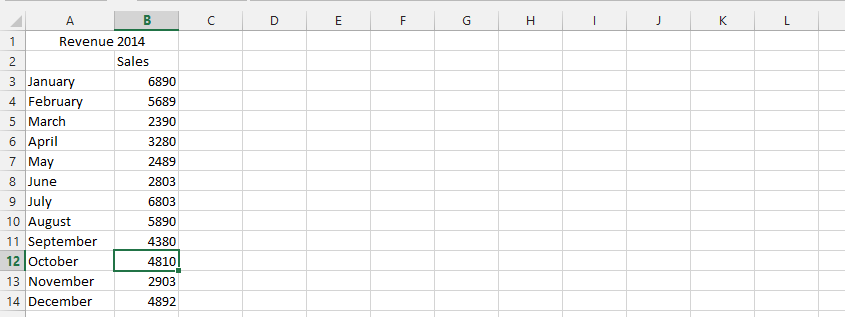


Leave a Reply