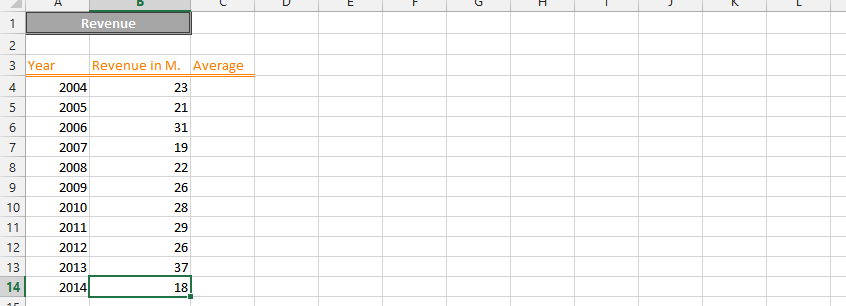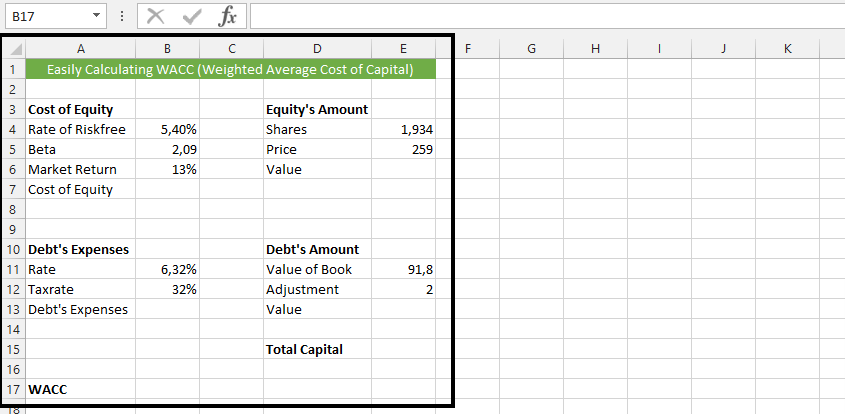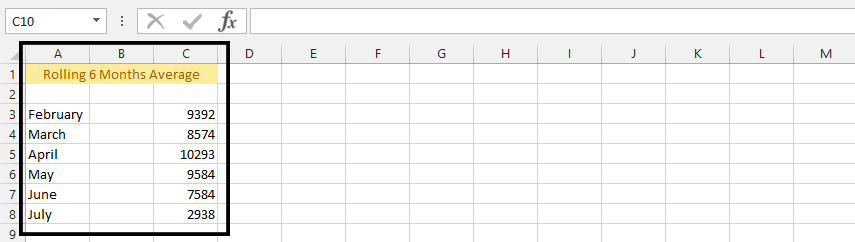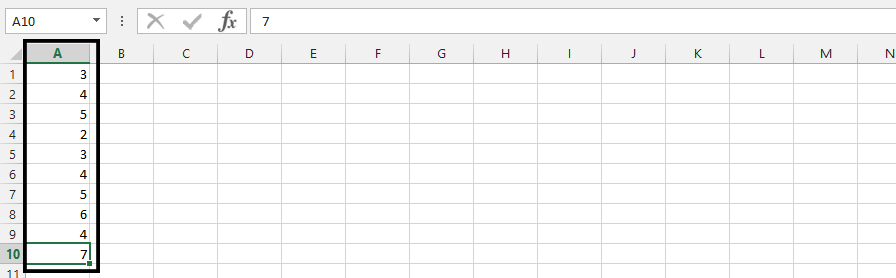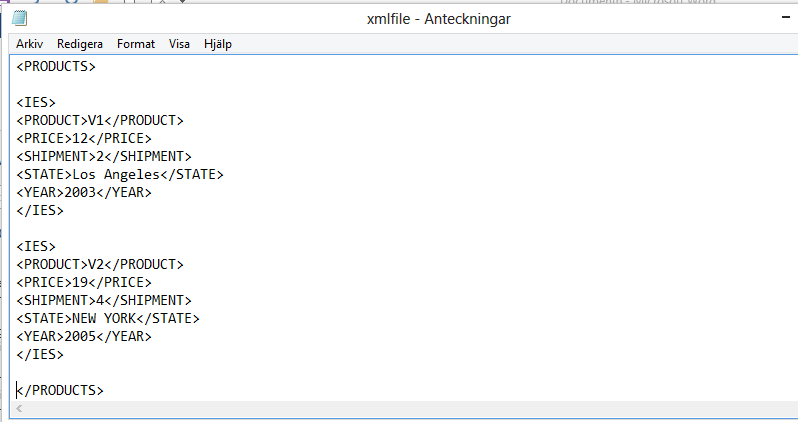How to Make a Scatter Plot in Excel: Beginner’s Guide to XY Charts
A scatter plot can be used to show the correlation between two different variables X and Y. By using the points in the plot, the recipient can easily infer how these variables relate to each other.
For example, a scatter plot can show the relationship between a company’s revenue and net profit.
To insert a Scatter Plot in Excel, follow these steps.