How to calculate Modal?
The modal is the number that most often appears. We are going to learn how to calculate the modal with these simple steps.
Data preparation
In Excel, you can calculate the mode by using the MODE.SNGL function. Here’s how:
Open Microsoft Excel and enter your data into a column.

Note: The spread numbers should have at least 2 numbers that are the same.
Modal calculations
Click on a blank column, and type in =MODE.SNGL(choose all the columns with numbers, ex. a5:a15). In this case, 4 is the modal.
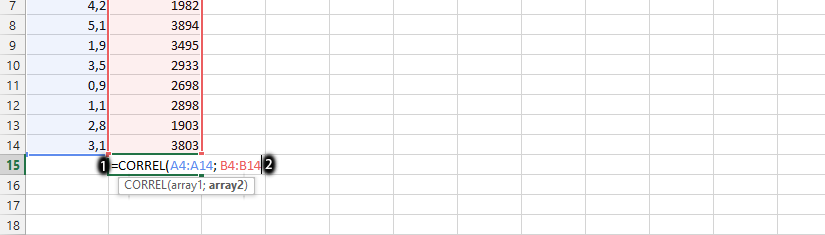
Modal formula in this example is =MODE.SNGL(A1:A10).
Note that if your data has multiple modes, the MODE function will return the first mode it finds. If your data does not have any modes (i.e., if all values are unique), the MODE function will return the #N/A error.
In such cases, you can use the MODE.MULT function to calculate all the modes in a set of data. This function returns an array with all the modes.
To retrieve all modes in a dataset with multiple modes, use the MODE.MULT function. Because MODE.MULT returns an array of values, you must enter it as an array formula by pressing Ctrl + Shift + Enter after typing the formula =MODE.MULT(range).
If the range has more modes than selected cells, it will return the #N/A error. If there is only one mode it will be returned in the first cell of the selected range. If there is no mode the function will return #N/A in all selected cells.

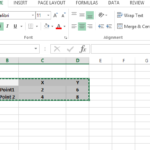
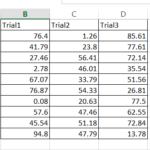

Leave a Reply