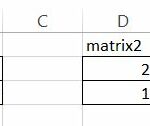Creating a Formula Bot in Excel
Creating a Formula Bot within Excel involves setting up a system where users can input specific parameters or queries, and the spreadsheet returns appropriate Excel formulas or performs calculations based on those inputs.
Although Excel does not support traditional bot functionalities like natural language processing, you can develop a sophisticated, interactive tool using a combination of formulas, data validation, and possibly VBA—Visual Basic for Applications—for more advanced features. Below is a comprehensive guide on how to create such a tool.
Step 1: Define the Scope and Functionality
Begin by determining the specific functions or calculations your bot will cover. Decide whether it will focus on statistical formulas, financial calculations, or specialized fields such as fluid dynamics with formulas like the Reynolds number. Clearly defining the scope helps in organizing the bot’s functionalities and ensures it meets user needs.
Step 2: Set Up Input Cells
Create a dedicated section in your spreadsheet where users can input data. Use data validation tools to ensure that users enter the correct type of data, such as numbers, text, or dates. This validation prevents errors and ensures that the calculations performed by the bot are accurate.
Step 3: Create a Formula Repository
Develop a list or database within Excel that contains all the formulas and calculations your bot can perform. Each formula should have associated criteria or triggers that determine when it is used. Organizing the formulas in this way allows the bot to select the appropriate formula based on user inputs.
Step 4: Implement Logic with Excel Formulas or VBA
Use Excel functions like IF, VLOOKUP, INDEX, and MATCH to create the logic that powers your bot. This logic determines which formula to apply based on the user’s input. For more complex logic or interactive features, consider using VBA. VBA allows for dynamic responses, complex computations, and can automate tasks beyond the capabilities of standard Excel formulas.
Step 5: Display Output
Design output cells that display the results of the calculations based on user input. This might include showing the formula used, the result of the calculation, and any relevant explanations or notes to help the user understand the output. Providing clear and informative output enhances the user’s experience and makes the tool more effective.
Step 6: Enhance User Interface and Experience
Focus on making the spreadsheet user-friendly by incorporating clear labels, step-by-step instructions, and an organized layout. Use features like conditional formatting to highlight important information or guide the user through the process. A well-designed interface makes it easier for users to interact with the bot and reduces the likelihood of errors.
Step 7: Testing and Refinement
Thoroughly test your bot with various scenarios to ensure it works correctly under different conditions. Solicit feedback from potential users to identify any issues or areas for improvement. Refine the logic and interface based on this feedback to enhance the bot’s performance and user satisfaction.
Example: Reynolds Number Calculation
As a practical example, you could create a bot that calculates the Reynolds number in fluid dynamics. Users would input values for fluid density, velocity, characteristic length, and dynamic viscosity in designated cells.
The bot would then use the appropriate formula to calculate and display the Reynolds number based on these inputs.
Additionally, it could provide insights based on the calculated Reynolds number, such as indicating whether the flow is laminar or turbulent.