How to generate random text from the list?
In this Excel tutorial, you learn how to generate random text from a list.
Random text generator formula
Suppose that your list is in the A1: A10 cell range. You have some text there from which you want to generate one in some other cell.
Here is an Excel formula that solves your problem:
=INDEX(A1:A10,RAND()*ROWS(A1:A10)+1)
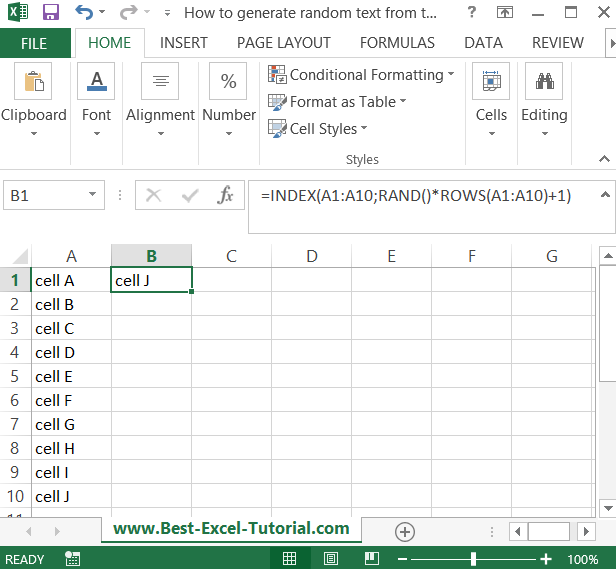
Drag it down to the number of cells you need it in.
Remember that every time the formula generates a new text, Each time you run the formula, it will generate a random item from a given list.

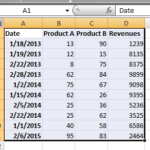
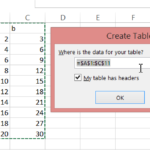

Leave a Reply