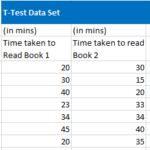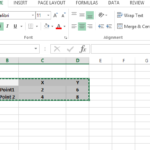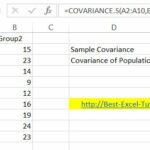Exponential Smoothing in Excel
Exponential smoothing is a widely used technique for forecasting time series data by applying a smoothing factor to dampen fluctuations. It is particularly useful for making short-term forecasts when your data lacks a clear trend or seasonal pattern.
Excel provides several methods for exponential smoothing, primarily through the FORECAST.ETS function in recent versions and the Data Analysis Toolpak in older versions.
Here’s how you can apply exponential smoothing in Excel without using lists.
Using the FORECAST.ETS Function
The FORECAST.ETS function in Excel automatically applies exponential smoothing to forecast future values in a time series. Understanding its syntax is crucial. The function is structured as:
FORECAST.ETS(target_date, values, timeline, [seasonality], [data_completion], [aggregation])
- In this function, target_date is the date for which you want to forecast a value.
- The values are the historical data points used to predict future values.
- the timeline represents the time periods corresponding to the historical values.
- The optional parameter [seasonality] is a numeric value indicating the length of the seasonal pattern; Excel can automatically detect this if set to 1.
- The [data_completion] parameter, also optional, is a boolean value (TRUE or FALSE) indicating whether to account for missing data points.
- [aggregation] is an optional numeric value specifying how to aggregate multiple values with the same timestamp.
To use the FORECAST.ETS function, start by preparing your data. Organize your time series data in two columns: one for the time periods, such as dates, and one for the corresponding data points.
Next, apply the function by clicking on the cell where you want the forecasted value to appear. Enter the FORECAST.ETS function with the necessary arguments. For example:
=FORECAST.ETS(A10, B2:B9, A2:A9)
In this example, A10 is the target date for forecasting, B2:B9 is the range of historical values, and A2:A9 is the range of corresponding time periods. If your data exhibits seasonality, include the seasonality parameter.
For instance, for monthly data with yearly seasonality, you might use:
=FORECAST.ETS(A10, B2:B9, A2:A9, 12)
Here, 12 represents a 12-month seasonal cycle. After entering the function, press Enter to calculate the forecasted value.
Using the Data Analysis Toolpak for Exponential Smoothing
For older versions of Excel, you can use the Exponential Smoothing tool available in the Analysis Toolpak. To enable the Data Analysis Toolpak, go to the File menu and select Options to open the Excel Options dialog box. Click on Add-ins in the left sidebar, then manage Excel Add-ins and click Go. Check the box for Analysis Toolpak and click OK to enable it.
Once the Toolpak is enabled, navigate to the Data tab on the ribbon and click on Data Analysis in the Analysis group. In the Data Analysis dialog, select Exponential Smoothing and click OK. Configure the parameters by specifying the input range, which is the range containing your historical data. Enter the damping factor, which is the smoothing constant alpha (α) between 0 and 1; a higher α gives more weight to recent data.
Specify where you want the smoothed data to appear by selecting the output range. Optionally, you can check Chart Output to generate a graph. Click OK to perform exponential smoothing, and review the output to adjust the damping factor if necessary.