Guide to Counting Cells Not Equal to a Specific Value in Excel
In this step-by-step guide, we will learn how to count cells that are not equal to a specific value in Excel. This is a useful skill for a variety of tasks, such as filtering data, identifying outliers, and calculating statistics.
Using the COUNTIF function
The COUNTIF function is a versatile tool that can be used to count cells that meet a specific criteria. To count cells that are not equal to a specific value, we can use the following formula:
=COUNTIF(range,”<>value”)
Here’s how it works:
- range is the range of cells that we want to count.
- value is the specific value that we want to exclude.
- The <> symbol means “not equal to”.
For example, the following formula would count the number of cells in the range A1:A10 that are not equal to “0”:
=COUNTIF(A1:A10,”<>0″)
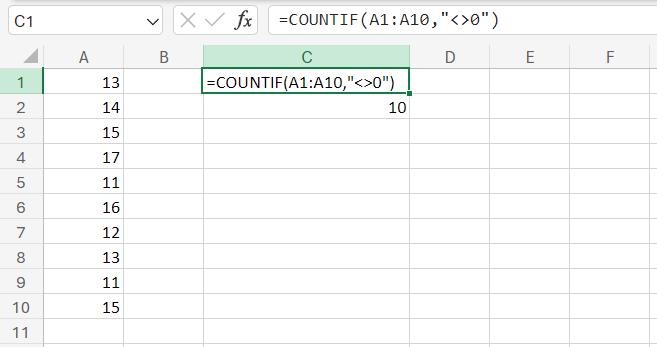
Using the SUMPRODUCT function
The SUMPRODUCT function can also be used to count cells that are not equal to a specific value. However, it is a more complex function and is not as intuitive to use as the COUNTIF function.
The syntax for the SUMPRODUCT function is as follows:
=SUMPRODUCT(array1,array2)
- array1 is the first array of values.
- array2 is the second array of values.
The SUMPRODUCT function returns the sum of the products of the corresponding elements in the two arrays. In other words, it multiplies each element in the first array with the corresponding element in the second array and then sums the products.
To use the SUMPRODUCT function to count cells that are not equal to a specific value, we can use the following formula:
=SUMPRODUCT(–(range<>value))
Here’s how it works:
- range is the range of cells that we want to count.
- value is the specific value that we want to exclude.
- The -() operator negates the values in the range. This means that the formula will count the number of cells that are not equal to zero.
Using the COUNTIFS function
The COUNTIFS function is a more powerful function than the COUNTIF function because it can be used to count cells that meet multiple criteria. To count cells that are not equal to a specific value, we can use the following formula:
=COUNTIFS(range,”<>value”)
Here’s how it works:
- range is the range of cells that we want to count.
- value is the specific value that we want to exclude.
For example, the following formula would count the number of cells in the range A1:A10 that are not equal to “0” and not equal to “1”:
=COUNTIFS(A1:A10,”<>0″,”<>1″)

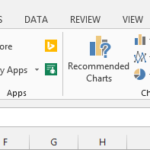
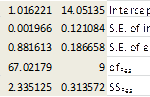

Leave a Reply