How to Insert Symbols and Special Characters
Symbols and special characters can be used for various purposes in Excel, such as adding currency symbols, mathematical symbols, or other special characters to your spreadsheets. Here are three ways to insert symbols and special characters in Excel:
Use the Symbol dialog box
Click the Insert tab.
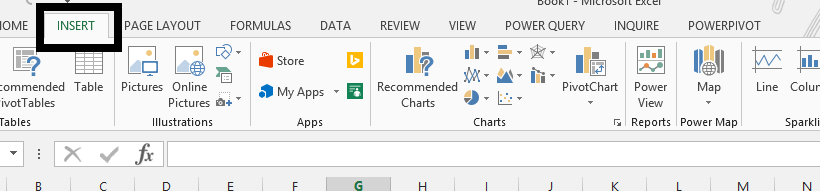
In the Symbols group, click Symbol.
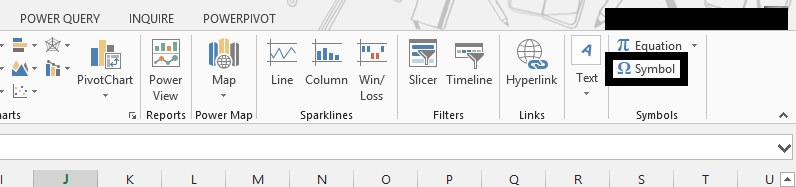
In the Symbol dialog box, select the symbol or special character you want to insert, and then click Insert.
Choose the Symbol
Choose Symbols or Special Characters (1), and then click on desired symbol or special characters (2), and then click Insert.
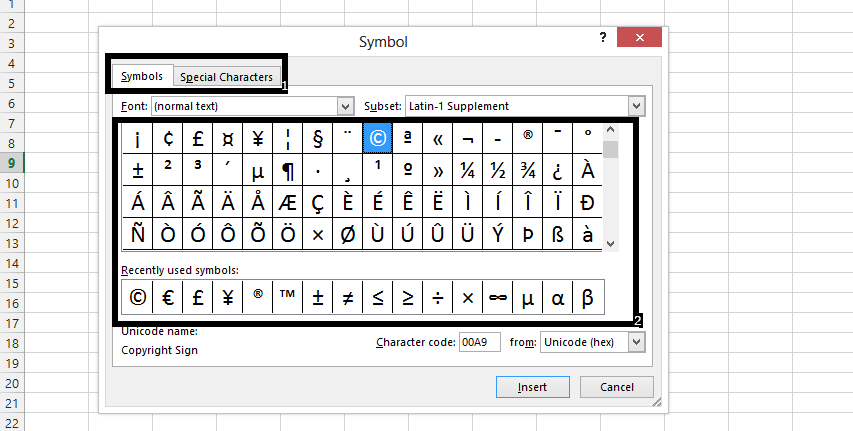
Use Keyboard Shortcuts
- Click the cell where you want to insert the symbol or special character.
- Press the Alt key and type the four-digit code for the symbol or special character you want to insert on the numeric keypad.
- Release the Alt key and the symbol or special character will appear in the cell.
Things to Remember
- When choosing a symbol or special character, consider the purpose of your spreadsheet.
- Avoid using symbols and special characters that are difficult to read or understand.
- You can find symbols and special characters in the Symbol dialog box, the Character Map tool, or online resources.

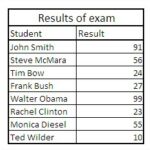
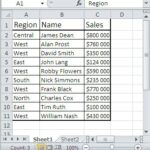

Leave a Reply