How to calculate Kurtosis in Excel
In this Excel tutorial, you will learn how to calculate a Kurtosis in Excel.

The largest Excel knowledge base ✅ The best place to learn Excel online ❤️
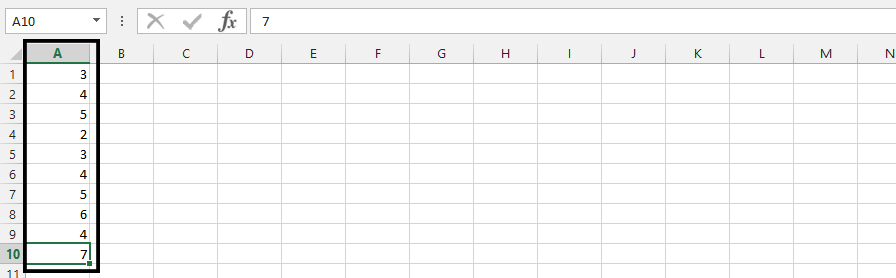
In this Excel tutorial, you will learn how to calculate a Kurtosis in Excel.

The setup of the bisection method is about doing a specific task in Excel. With the bisection method, we are going to find the root of a given function.


The mean, often referred to as the average, is a fundamental statistical measure that represents the sum of a set of values divided by the number of values in that set. In Microsoft Excel, you can easily calculate the mean using the AVERAGE function.

The modal is the number that most often appears. We are going to learn how to calculate the modal with these simple steps.

The correlation coefficient is a statistical measure that represents the strength and direction of the relationship between two variables.
In Microsoft Excel, you can calculate the correlation coefficient using the CORREL function. I will show you how to calculate the correlation coefficient in Excel and how to interpret the results.
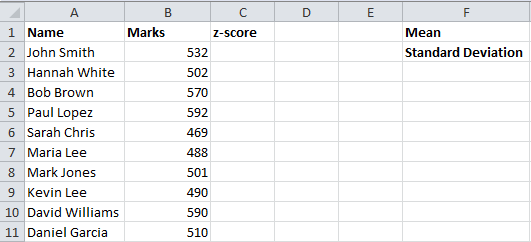
The z-score, also known as the standard score, is a measurement used in statistics. It is the measurement of the number of standard deviations that a specific number is above or below a mean. The formula to calculating the z-score is:
z = (x – μ) / σ
where:
If you have written any competitive exams, you might be familiar with the term percentile. Most of today’s competitive entrance exams publish the results of the applicants based on percentiles. You might be familiar with the term percent. But, it is not the same as percentile.
Do not confuse these terms. As we all know, percentage is a number defined as a fraction of 100. So, if a person says that he scored 60% marks in his GMAT exam, then it means that if total score is 100, he scored 60 marks.
Obviously, if the total score is 50, the person has got 30 marks in the exam.
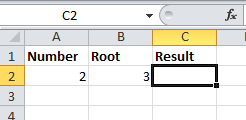
If you are familiar with Excel, you might have used many different built-in functions to get results easily, quickly and efficiently. You might have come across a number of mathematical functions too including AVERAGE, LCM, QUOTIENT, GCD, PRODUCT, SUM, POWER, SQRT and so on. Have you ever tried calculating the 4th root or 10th root of any number using Excel? Have you disappointed realizing that there is no built-in function in Excel that allows you to calculate the nth root of a number?