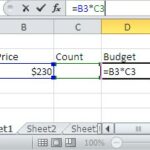How to Use AutoSum in Excel to Calculate Totals
AutoSum is a useful feature in Microsoft Excel. It allows you to quickly add up a range of cells without typing a formula manually. To use AutoSum, first open your Excel spreadsheet. Click on the cell where you want the total to appear. This is usually at the end of a column or row of numbers.
Look at the top of the Excel window for the Home tab. On this tab, find the AutoSum button, which looks like the Greek letter Sigma (Σ). Click on this button. Excel will automatically select the cells it thinks you want to sum. These cells will be highlighted. If Excel selects the correct range, press Enter to accept. If not, you can adjust the selection by clicking and dragging over the cells you want to include, then press Enter.
You can also use a keyboard shortcut to activate AutoSum. Press the Alt key and the equals sign (=) at the same time. This will insert the AutoSum function into the selected cell.
After you press Enter, the total of the selected cells will appear in the cell you chose. The formula used will be visible in the formula bar if you need to check or edit it.
If you want to sum several rows or columns at once, you can select multiple empty cells next to your data before clicking AutoSum. Excel will calculate the totals for each row or column individually.
Be sure to check that Excel has selected the correct cells. Sometimes, if there are empty cells or text in your data, Excel might not choose the right range. Ensure all the cells you want to add contain numbers for accurate results.
Using AutoSum makes adding numbers in Excel fast and easy. It helps you avoid mistakes that can happen when entering formulas by hand. With just a few clicks or a simple shortcut, you can calculate totals and keep your data organized.