How to Make a Chart for Large Data Set
We will create charts with lots of data. We will start with simple chart creation and then move on to more complex charts with large amounts of data in them.
Large data set preparation
Let us start by creating simple data for a small chart:
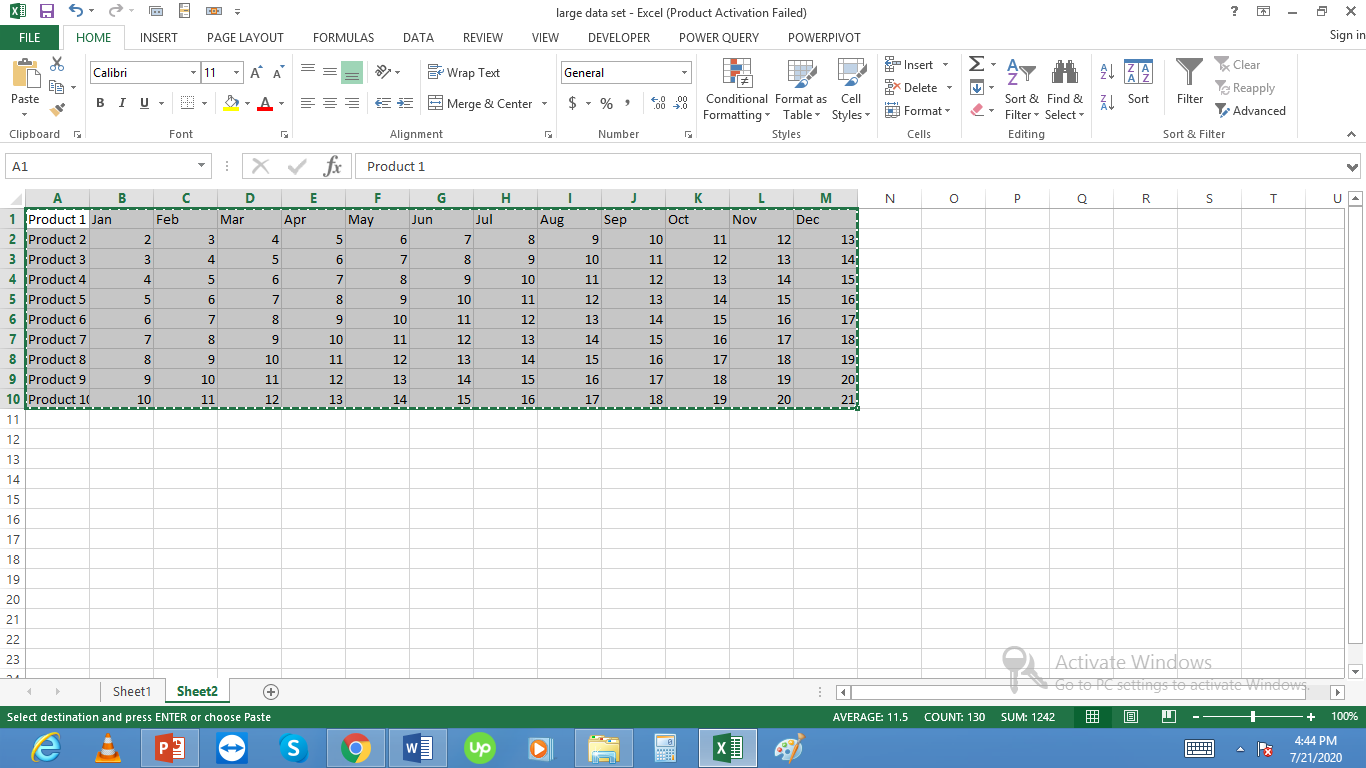
Inserting a chart with a lot of data
Let’s create a chart for these 10 products. Choose this data and then the 2D column chart from the Insert menu.
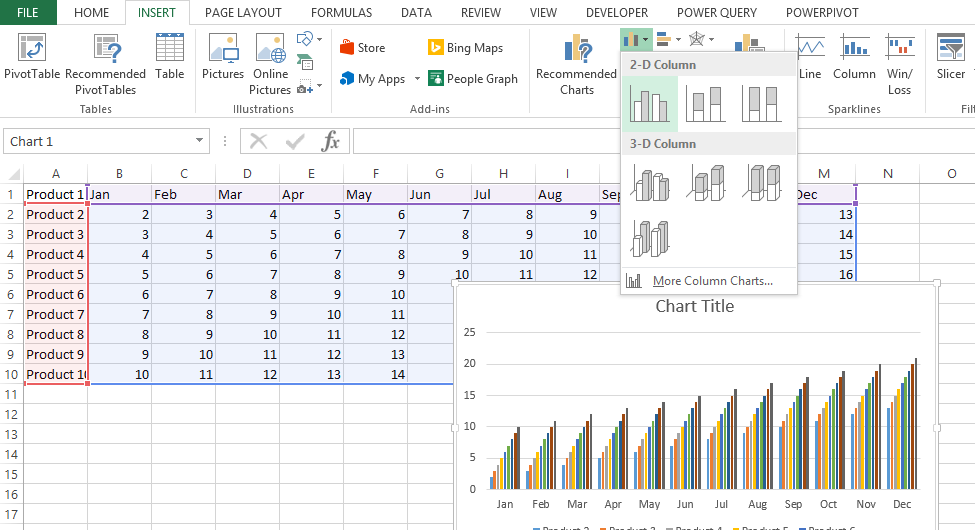
This chart looks easy to understand. Now the problem arises if the number of products is large, say 200 products. With 200 products, the chart will look like this:
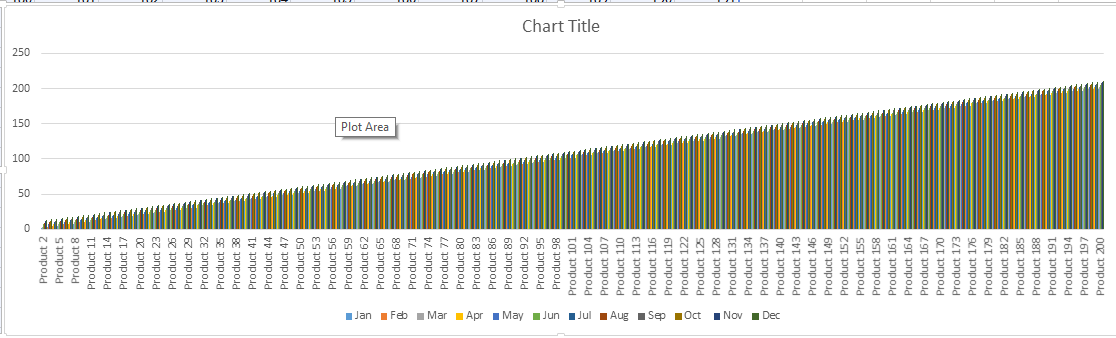
Switch Rows and Columns
It is not understandable, so we can do some tricks to make it look better. First we can switch rows and columns in the cart and then check the results:
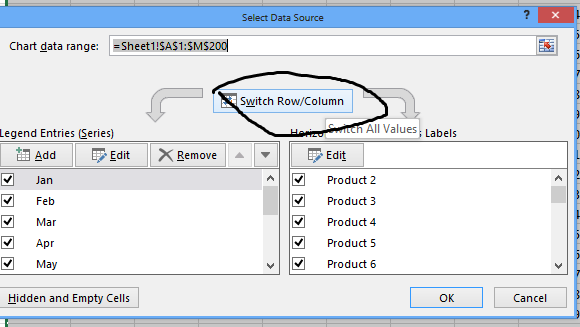
Now the chart looks more understandable.
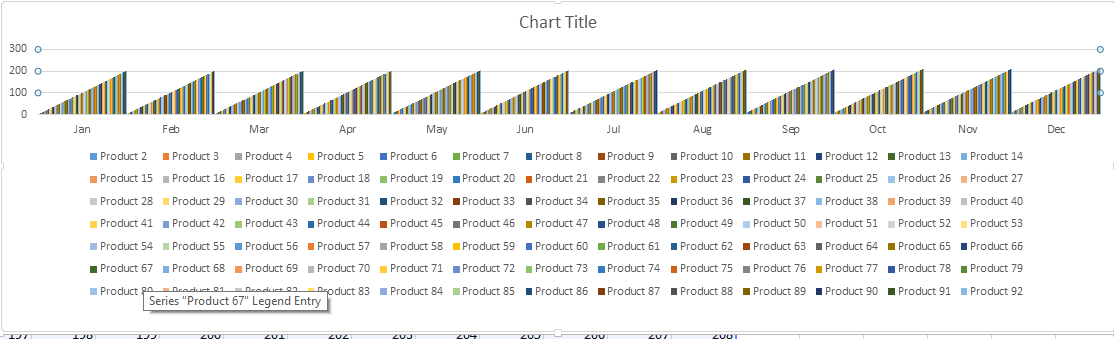
Creating quarterly charts
We can also do more tricks, like removing some months to say, creating quarterly charts.
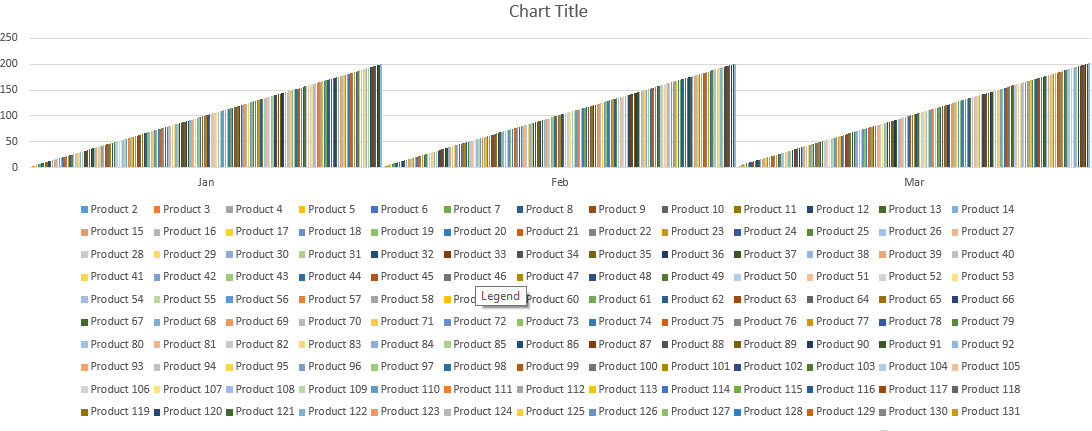

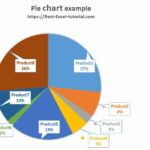
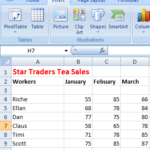
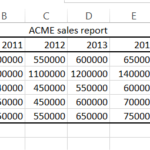
Debaki Sapkota
thanks