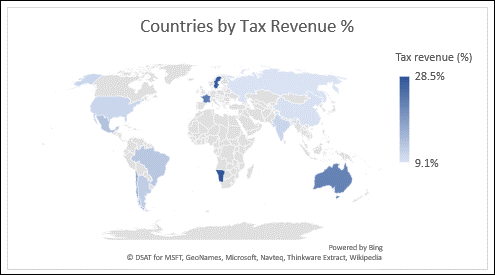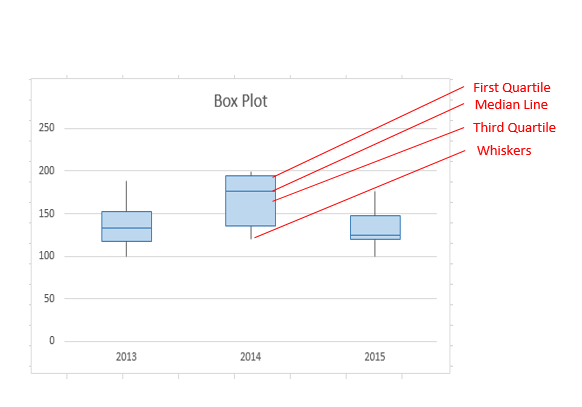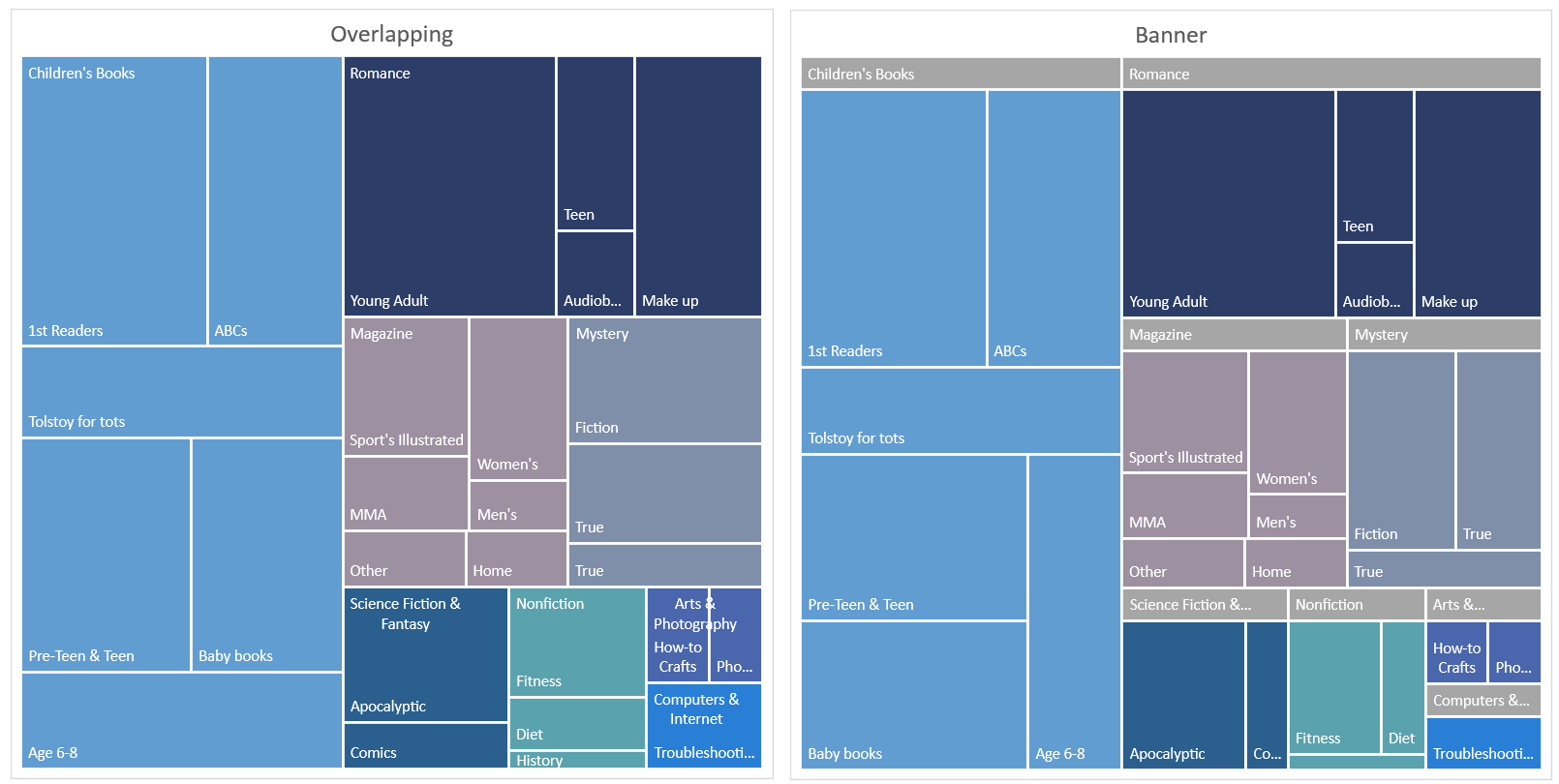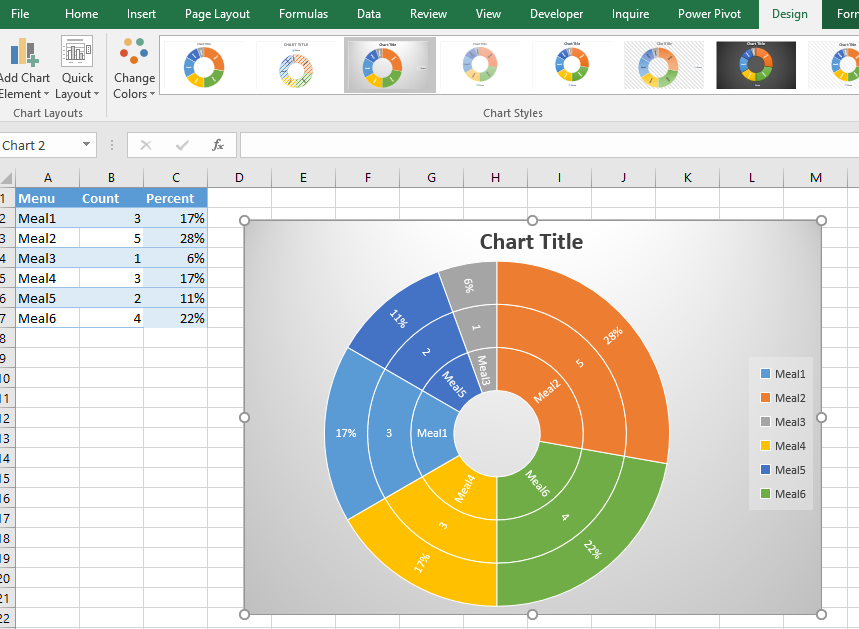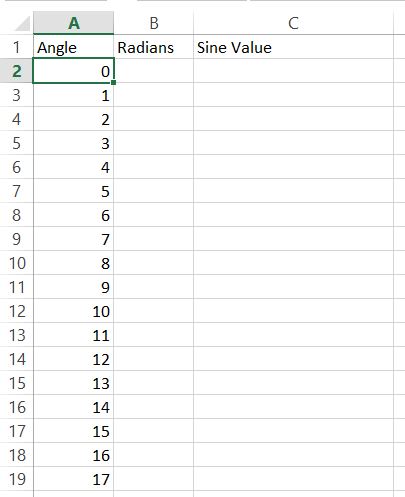How to Create Charts with Standard Deviation in Excel
Creating a chart with standard deviation in Excel is an excellent way to visualize the variability or spread of your data. This is particularly useful in scientific, statistical, or financial analyses. Here’s a step-by-step guide to help you create such a chart: