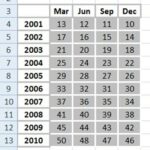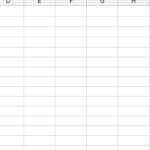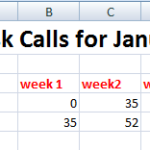How to create a chart from equation in Excel
In this Excel tutorial, I show you how to create a chart from equation.
Start with the equation you want to plot, like. I prepared an example based on simple equation y = -3x + 1.
Open Excel and enter your x-values in column A.
In column B, use your equation to find y-values. For my example I type = -3*A1 + 1 in cell B1. Drag the formula down in column B to get all y-values for your x-values.
Select your data in columns A and B, go to the Insert tab, and pick a chart type, like a scatter plot. You can choose a line chart as well.
Add titles, labels, or adjust scales to make the chart clearer. My chart looks like in the picture below.
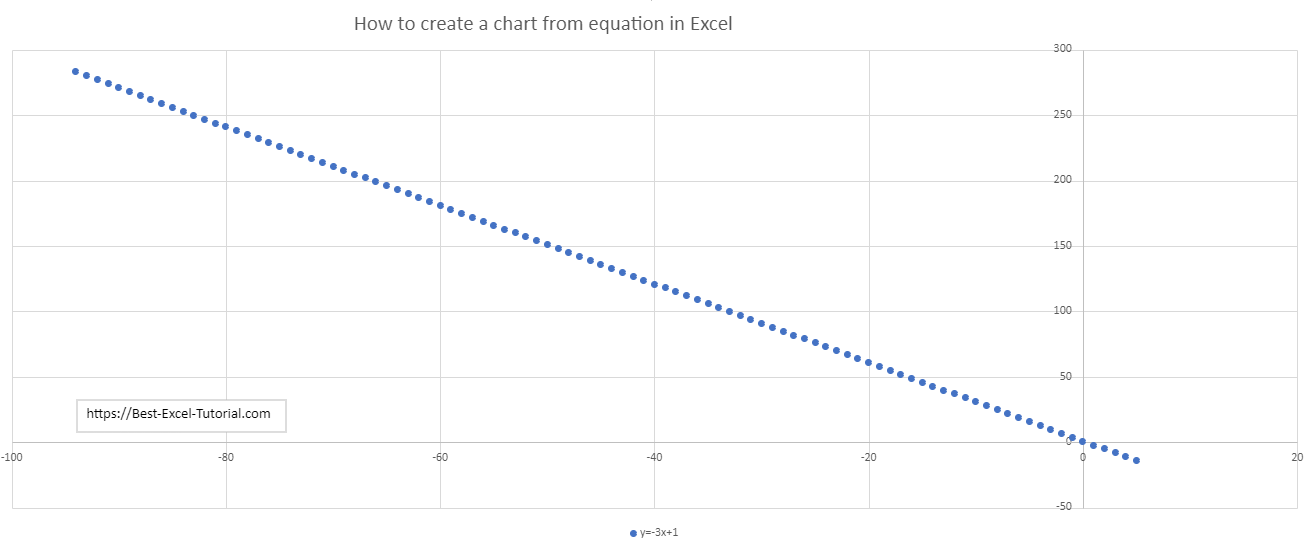
Look over your chart to understand the data and equation relationship.
These steps let you visualize any equation in Excel, making it easier to see the math behind your data.