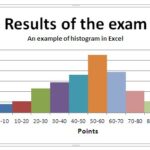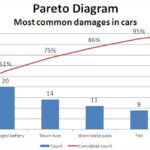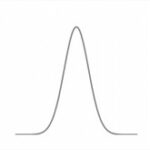How to add a benchmark line in Excel graph
This article will guide you through the step-by-step process of adding a benchmark line to an Excel graph.
Step 1: Prepare Your Data
Before creating a benchmark line, ensure that you have your data properly organized in an Excel worksheet. Your data should include the values you want to graph and a separate column for the benchmark values.
Step 2: Create Your Chart
- Select the data you want to include in your chart.
- Go to the “Insert” tab in the Excel ribbon.
- Choose the type of chart you want to create (e.g., a line chart, bar chart, or scatter plot).
Step 3: Add the Benchmark Line
A benchmark line represents a target, goal, or average value that you want to compare your data against. It’s useful for highlighting performance relative to a specific standard.
- After creating your chart, click on the chart to select it.
- A “Chart Tools” contextual tab will appear in the ribbon. Click on “Design” under the “Chart Tools” tab.
- In the “Data” group, select “Select Data”.
You can also add a benchmark line by using a combination chart (e.g., line and column) for better visualization
Step 4: Edit Data Source
- In the “Select Data Source” dialog box, click on “Add” to create a new data series for your benchmark line.
- In the “Edit Series” dialog box that appears, enter a name for your benchmark line in the “Series name” field.
- For the “Axis Labels”, select the range of cells containing the categories or X-axis values that correspond to your data.
- For the “Series Values”, select the range of cells containing the benchmark values.
- Click “OK” to close the dialog box.
Step 5: Format the Benchmark Line
- Click on the benchmark line to select it. This will highlight the benchmark data series in your chart.
- Right-click on the benchmark line and choose “Format Data Series” from the context menu.
- In the “Format Data Series” pane, you can adjust various settings such as line color, style, and marker options to make the benchmark line visually distinct from your data series.
- Click “Close” to apply your formatting changes.
You can further customize your chart by adding labels, titles, and adjusting the axis scales. Ensure that your chart is clear and easy to interpret.