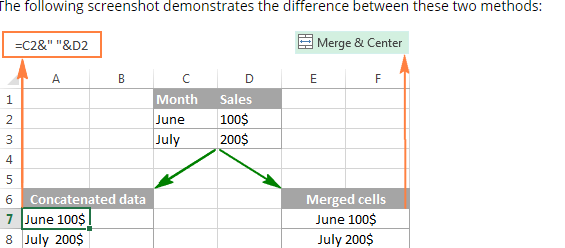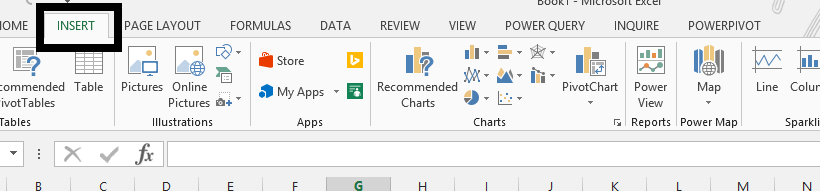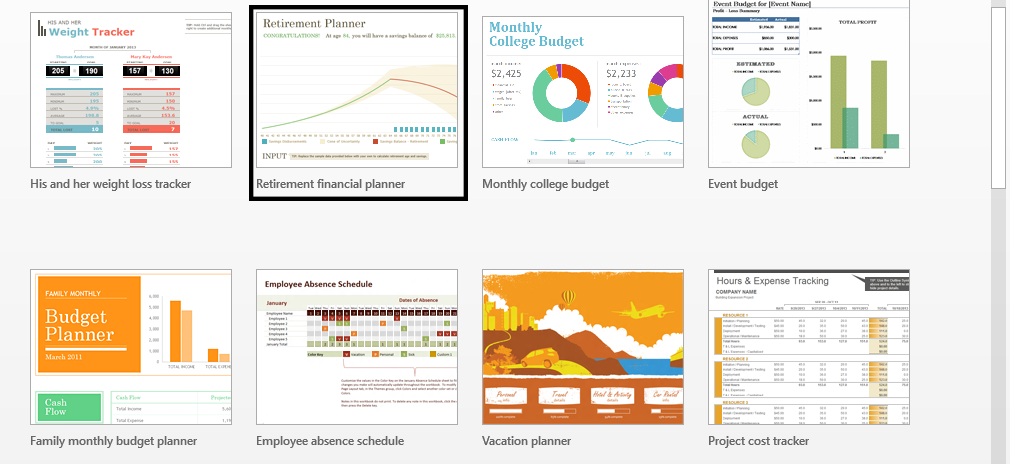How to Use AutoSum in Excel to Calculate Totals
AutoSum is a useful feature in Microsoft Excel. It allows you to quickly add up a range of cells without typing a formula manually. To use AutoSum, first open your Excel spreadsheet. Click on the cell where you want the total to appear. This is usually at the end of a column or row of numbers.