How to Sum only Positive / Negative Numbers in Excel
In this tutorial, you will teach yourself how to sum only positive or only negative numbers from your range.
Sumif formula
Suppose that you have some values in A column. Your task is to sum positive only or negative only values. To do that just use one of these formulas:
- For positives: =SUMIF($A:$A,”>0″)
- For negatives: =SUMIF($A:$A,”<0″)
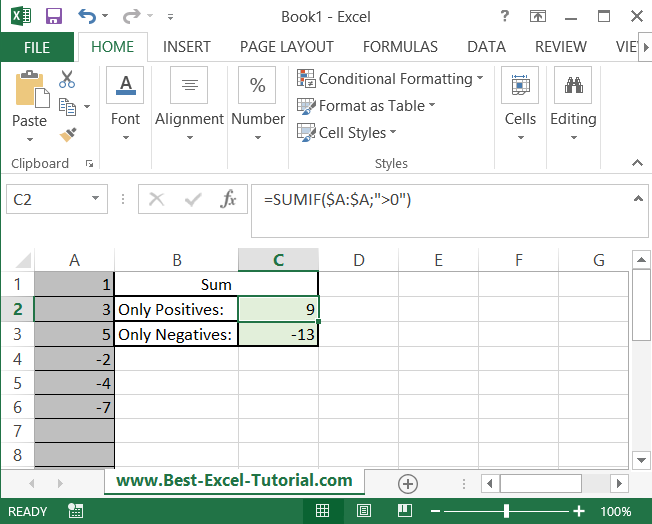
This is how to sum only positive numbers in Excel.
Sumifs formula
Alternatively, you can use SUMIFS Excel function to add only possitive values.
The formula in our example will look as follows: =SUMIFS(A1:A6,A1:A6,”>0″)
The output of Sumifs function will be exactly the same as in the first example.
Sumifs function offers one additional advantage. After the comma you are able to add one or more conditions.
=SUMIFS(A1:A6,A1:A6,”>0″,B1:B6,”tom”)
With such an example only positive values in given range are calculated as soon as there is a “tom” string in Column B.
Isn’t it easy? Excel works great when you can create such formulas. In case you needed to sum positive integers or only negative values you may use above formula.

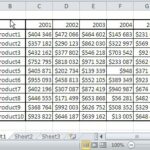
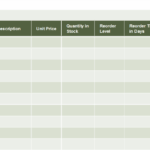

Leave a Reply