How to Use Pi in Excel
In this tutorial, you will learn how to use Pi in Excel.
The π is a special value known since ancient times. The pi value represents a half-rotation in the radian angle system.
In Excel you can use pi value for geometric calculations.
Pi function in Excel
Let’s start from using pi in Excel. Syntax of PI function is very easy. There are no arguments of pi function.
Excel PI formula is just =PI()
Excel Pi function returns pi value up to 15 digits.
π in Excel equals exactly 3.14159265358979 which is the exact value of this constant.
How to type pi in Excel?
To insert the π symbol in Excel, go to the Insert tab and click the Symbol button.

Then find the Greek capital letter Pi in the Greek and Coptic subset.
How to display an exact value of Pi?
To show every fifteen digits of the Pi right-click a cell and select Format Cells option.
You can also use a keyboard shortcut of Alt + 1.
To display all fifteen digits of Pi, right-click a cell, select Format Cells, then from the Format Cells menu, choose Number and increase decimal places to 14.

In the same cell type =PI() and press Enter keyboard button.
Probably, instead of Pi value you will see just ### in the cell. This is because your cell is too narrow. You need to increase the size of the cell. Just drag the header of the spreadsheet drag to enlarge the column. Now, you can see the every fifteen digits of Pi.
Example of using pi in Excel
For an example of using Pi in Excel calculations, such as calculating the area of a circle, you can use the formula =PI()*A2^2, where A2 contains the radius of the circle.

Pi is a mathematical constant that can simplify many geometric calculations in Excel.

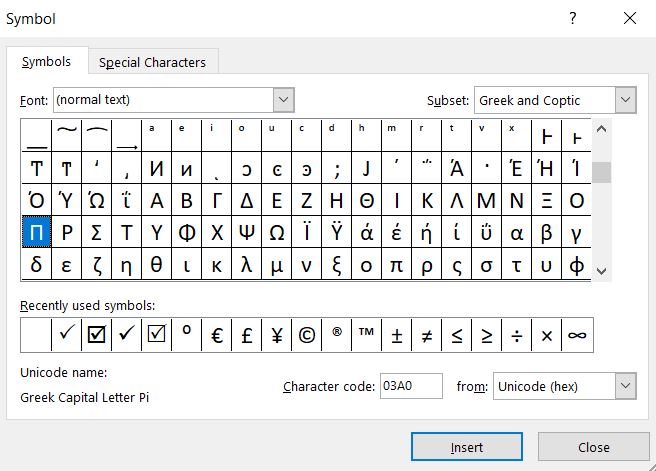


Leave a Reply