How to Calculate Area of a Circle in Excel
Excel, known for its vast capabilities in data analysis, arithmetic, and even geometric calculations, offers a systematic approach to calculating the area of a circle. This guide aims to elucidate the process, ensuring you can efficiently compute the area of a circle using various given parameters such as radius, diameter, or circumference. Alongside, I’ll show the essential formula integral to these calculations.
Fundamental Formula for the Area of a Circle
Before diving into Excel specifics, let’s understand the fundamental formula used for calculating the area of a circle:
Area = π * r²
Here, “r” represents the radius of the circle, and π (Pi) approximates to 3.14159. Excel simplifies these calculations by using the PI() function to represent π, ensuring higher precision in your computations.
Excel Methods for Calculating Area of a Circle
Depending on the information you have about the circle, Excel can adapt to provide accurate area calculations. Here are the methods:
Using Radius (Most Common Method)
Formula: =PI() * (radius)^2
- Input the radius value into a cell (e.g., A1).
- In a new cell, type the formula =PI() * (A1)^2.
- Press Enter to get the area.
Using Diameter
Formula: =PI() * (diameter/2)^2
- Input the diameter value into a cell (e.g., A1).
- In a new cell, type the formula =PI() * (A1/2)^2.
- Press Enter to compute the area.
Using Circumference
Formula: =circumference^2 / (4 * PI())
- Input the circumference value into a cell (e.g., A1).
- In a new cell, type the formula =A1^2 / (4 * PI()).
- Press Enter to calculate the area.
This method effectively uses the circumference to first deduce the radius and then apply it in the area formula, ensuring you can calculate the area based on any given circle measurement.
Format the cell to show the right number of decimals.
Practical Applications and Considerations
- Ensure you input accurate measurements for radius, diameter, or circumference to get precise area calculations. The accuracy of input directly affects the output.
- You might want to format the cell containing the area formula to display an appropriate number of decimal places, as area calculations can yield many digits after the decimal point.
- Excel’s PI() function is a more accurate representation of π than manually entering 3.14 or 3.14159, as it uses more decimal places for calculations, enhancing precision.
Calculating the area of a circle in Excel is a straightforward process once you’re familiar with the essential formulas and steps. Whether you have the radius, diameter, or circumference of the circle, Excel can accommodate the calculation with simple formulas.


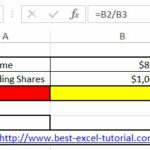
Leave a Reply