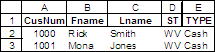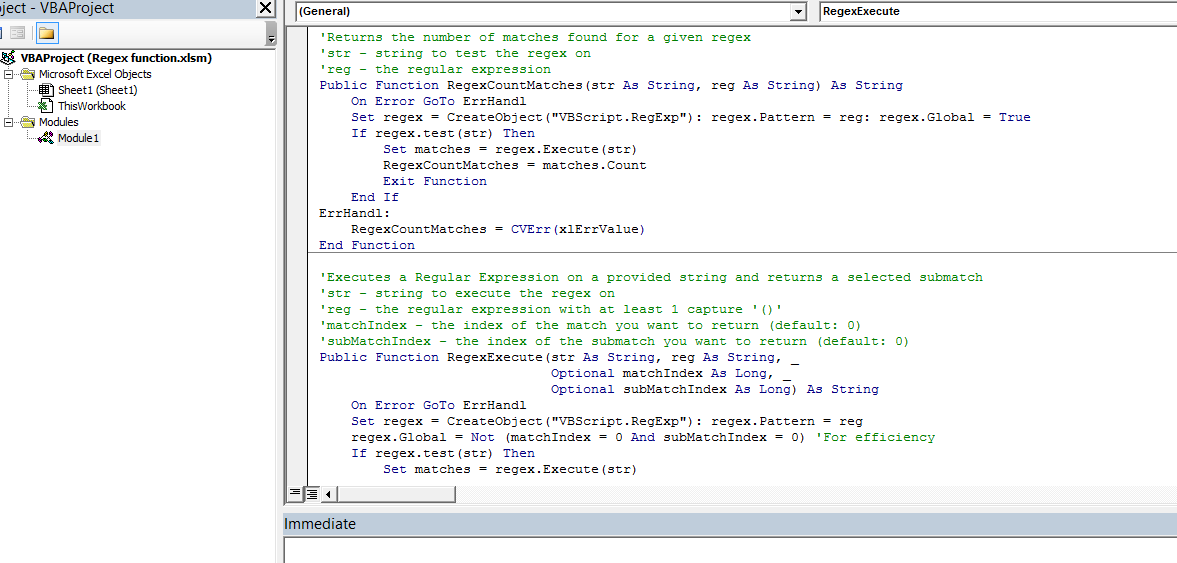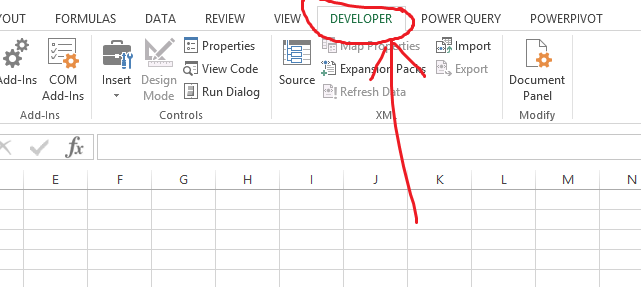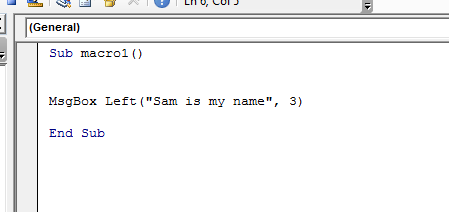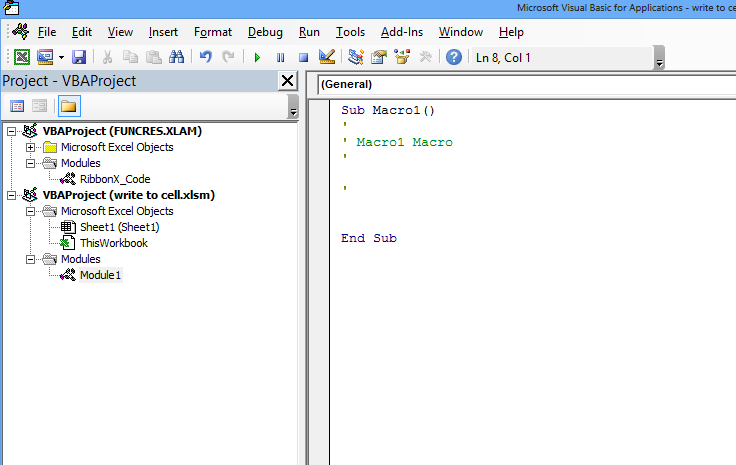How to use VBA to manipulate dates and times in Excel
Manipulating dates and times in Excel using VBA opens up a world of automation and custom functionality that goes far beyond what standard worksheet functions can offer. While Excel itself is quite good with dates (storing them as serial numbers), VBA gives you programmatic control to parse, calculate, format, and interact with dates and times in powerful ways. Let’s see how you can wield this capability.