How to Write to a Cell in Excel Vba
In this Excel tutorial lesson, I will guide you through the basics of Excel VBA and how you can use Excel VBA to write to a cell in an Excel sheet.
Recording a macro
Let’s start by recording macro. Go to the Ribbon to the Developer tab. Click the Record Marco button. Then click Edit. It will open the recorded macro as macro1 already created:
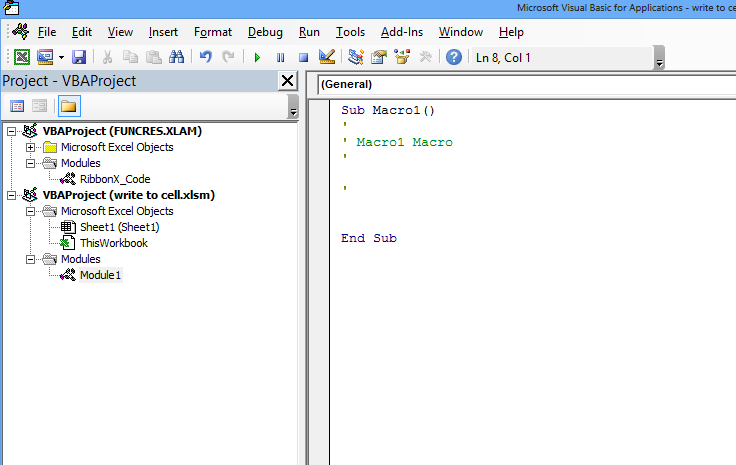
Now under this module, you can learn how to write any information to a cell say cell A1 of sheet1. Here are following way you can update value in cell:
Writing to a cell using worksheet
This is the most common and generally preferred method of writing to a cell in Excel:
ThisWorkbook.Sheets("Sheet1").Range("A1").Value = "hello"
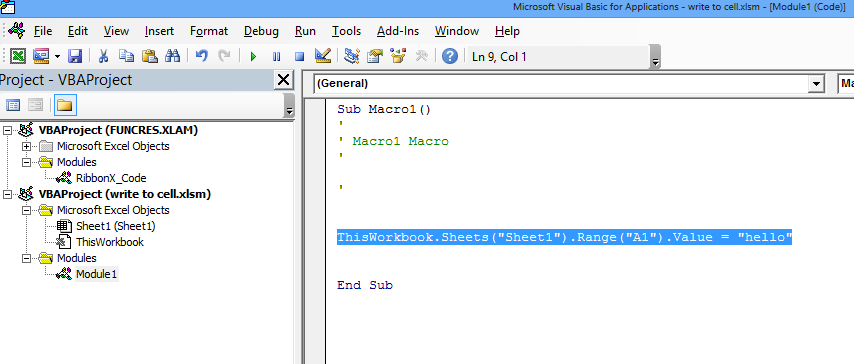
Here “Sheet1” is the name of the sheet that you have used.
Run this macro:
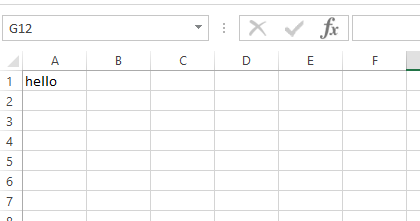
Writing to a cell using index number of sheet
You can reference sheets by their index number, but this is less robust because the index can change if sheets are added or deleted:
ThisWorkbook.Sheets(1).Range("A1").Value = "hello"
Here you are referencing the sheet using the index, which is 1 for sheet1. You can also check the total count of sheets in a workbook using sheets.count
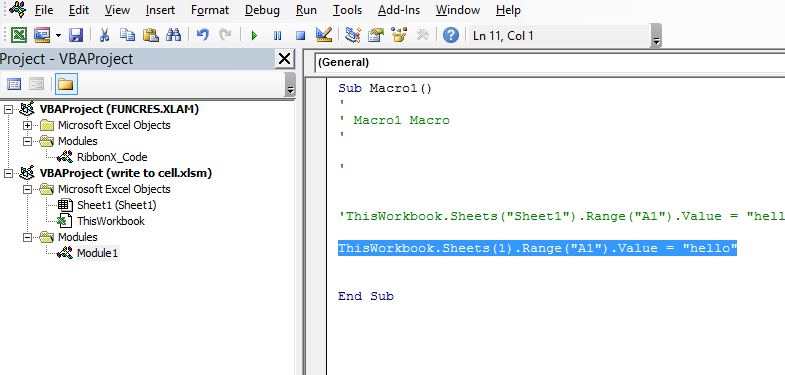
Writing to a cell using code name
Each worksheet has a code name (usually Sheet1, Sheet2, etc.). If you haven’t changed it, you can use it directly:
Sheet1.Range("A1").Value = "hello"
You are directly using sheet1 which is the sheet name here.
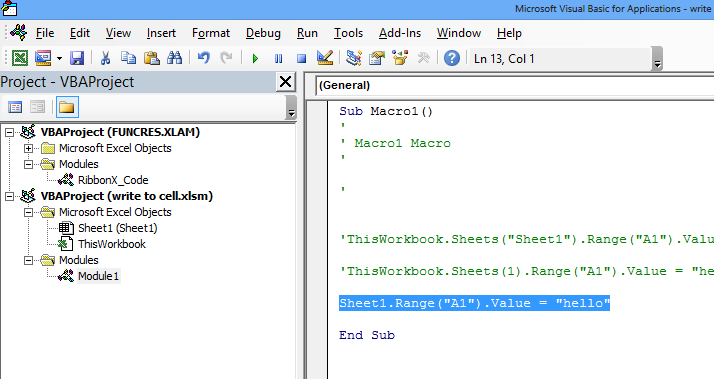
Writing to a cell using cells
The Cells property allows you to reference cells by their row and column numbers:
ThisWorkbook.Sheets(1).Cells(1, 1).Value = "hello"
Instead of the range, you are using cells (row no, column no) where row no = 1 for the first row, column no = 1 for column A.
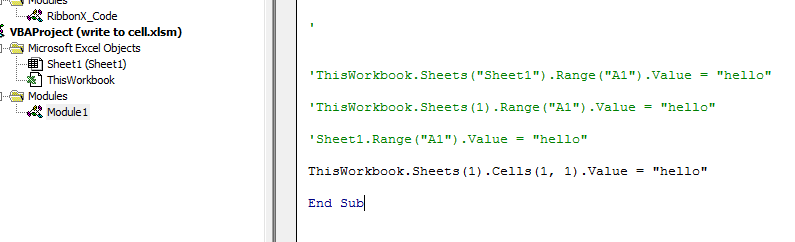
Writing a formula to a cell
Use the Formula property to write formulas to cells:
Range("A6").Formula = "=SUM(A3:A5)"
This code writes the formula =SUM(A3:A5) to cell A6 in the active worksheet. The formula will calculate the sum of the values in cells A3 to A5.

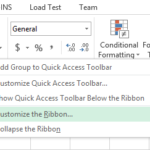

Leave a Reply