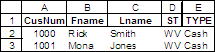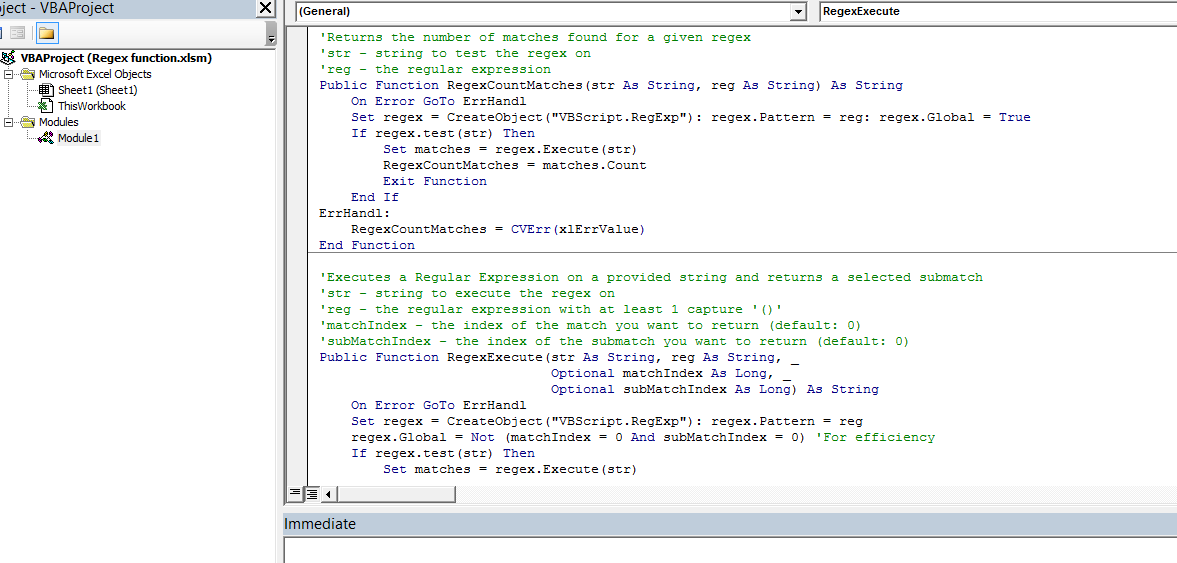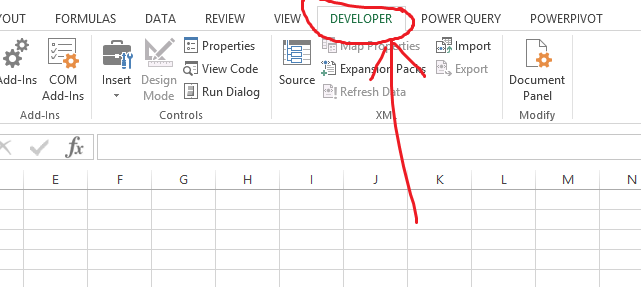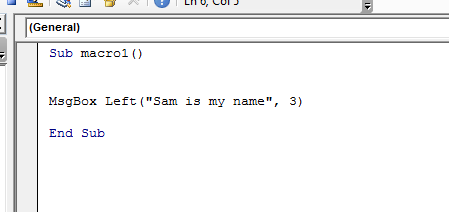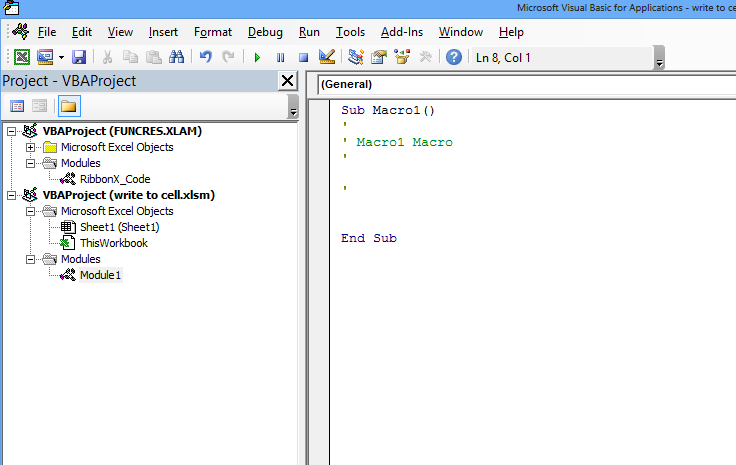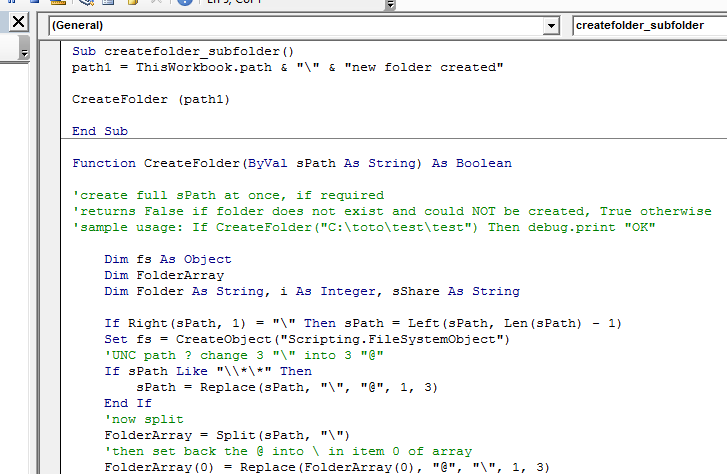How to Avoid Using Select in Excel VBA Macros
When you begin learning to automate tasks in Excel using VBA (Visual Basic for Applications), you might naturally start by recording macros. The macro recorder often generates code that heavily relies on the Select method, where you select a worksheet, then a range, before performing an action on it. While this approach works, it’s generally considered less efficient and can make your VBA code slower and more prone to errors, especially when the user isn’t actively looking at the selected sheet or range. Fortunately, VBA offers more direct ways to interact with worksheets and ranges without the need for explicit selection.