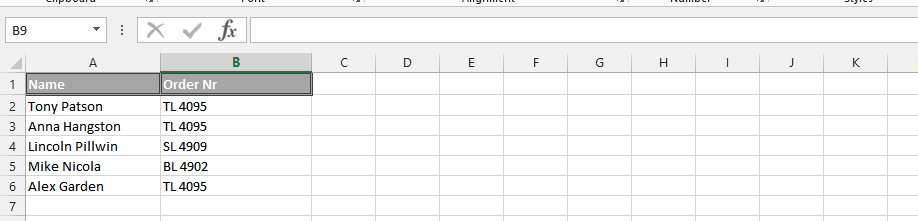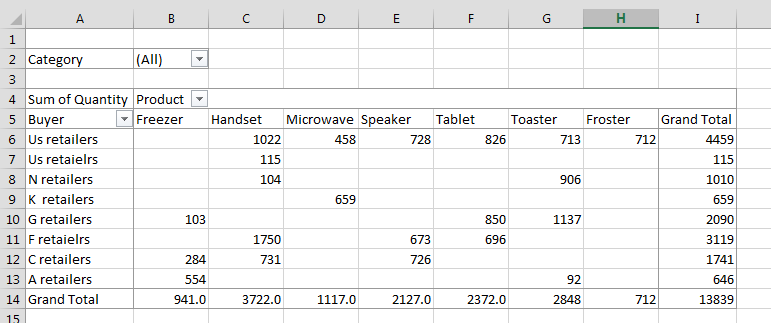

Best Excel Tutorial
Excel Skills Simplified: Tutorials That Actually Work
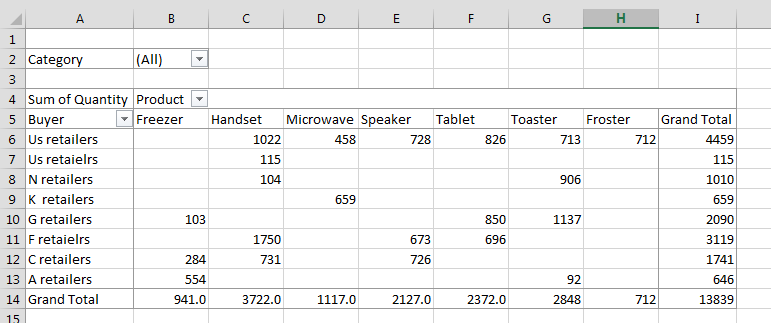
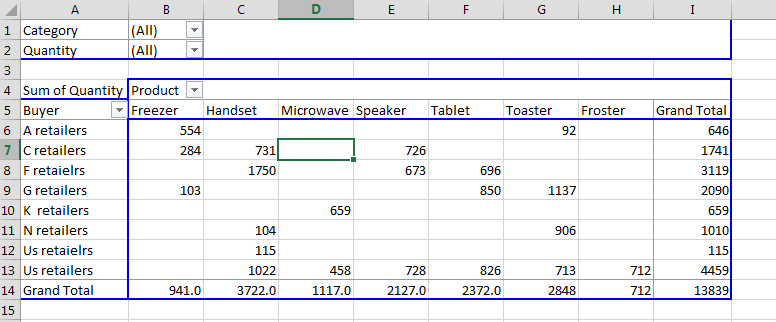
Modifying a calculated field in a pivot table
In this lesson, you will learn how to modify a calculated field in your pivot table to make the necessary calculations for your data analysis needs.
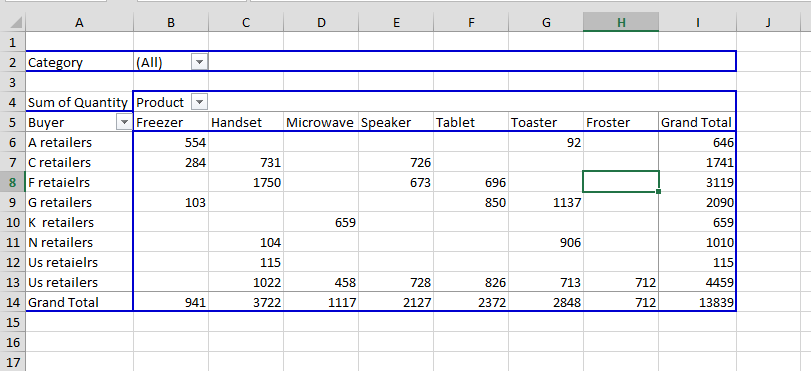
How to Refresh Data in Pivot Table
In this Excel tutorial, you learn how to refresh pivot table with new data. You need this to analyze the data after the update.
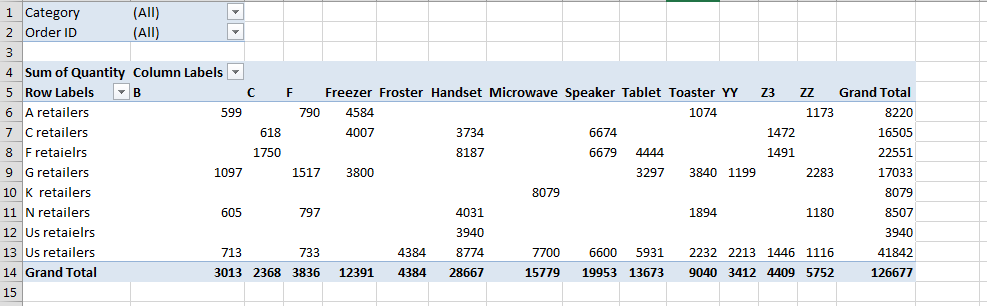
How to Filter Top 10 Values in a Pivot Table in Excel
Pivot tables are a powerful tool in Excel that can be used to summarize and analyze data. One of the features of pivot tables is the ability to filter the data. This can be useful for finding the top 10 values in a particular field.
We will show you how to filter the top 10 values in a pivot table in Excel.
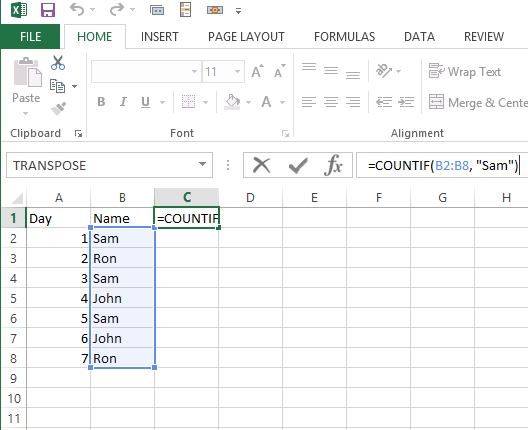

How to Stop Excel from Changing Numbers to Dates
Excel has autocorrect data input turned on by default. After pasting the number into the cell, it is automatically replaced with the date. If the Excel number has a similar length as the date, it will go crazy and change the number to a date.
This changes the contents of the cell. A strange date appears instead of a number. These are often dates from hundreds of years ago or from the future.
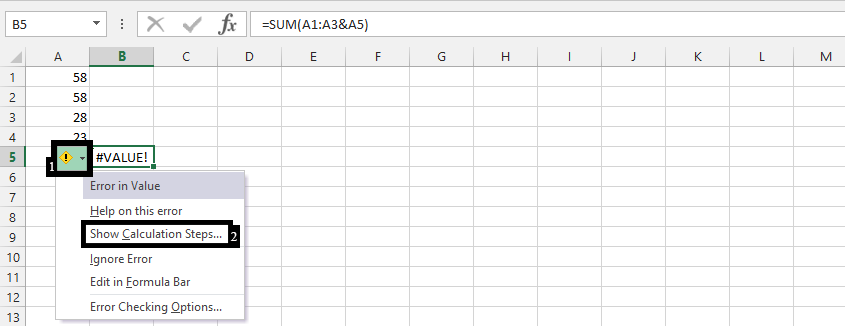
How to Show Calculation Steps in Excel: Debug Formulas with Evaluate Formula Tool
To show calculation steps in Excel, you can use the “Evaluate Formula” feature. Here’s how to use it:
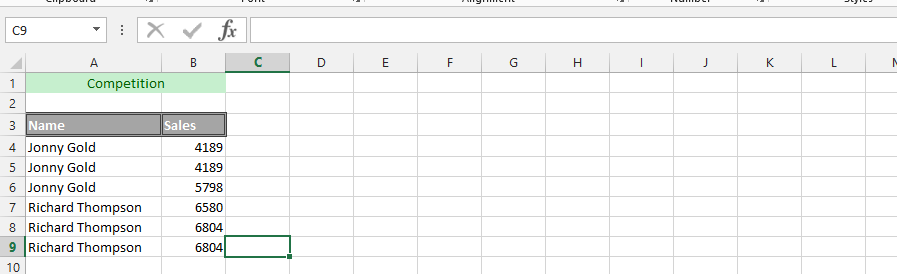
Show Yes/No As the Values in a Pivot Table
Showing the yes/no value in the Pivot Table has multiple steps to it. See how to do that in Excel.
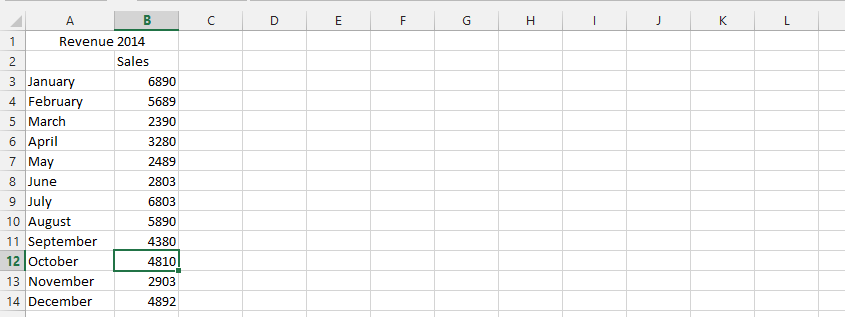
How to do the win loss data analysis using Quick Analysis?
Win-loss data analysis in Excel can be done using the Quick Analysis tool, which is a feature that allows you to quickly analyze and visualize data in your worksheet. Here’s how to perform win-loss data analysis using Quick Analysis: