How to Calculate Nth Root in Excel
Excel is equipped with a variety of built-in functions that make calculations simple and efficient. While common functions like AVERAGE, SUM, and SQRT are frequently used, finding the nth root of a number requires a bit of mathematical manipulation since Excel doesn’t have a direct nth root function. Here’s how you can calculate the nth root, including the square root, cube root, and other roots.
If you need the square root, Excel’s SQRT function does this easily, e.g., SQRT(2) returns 1.414214. However, for cube roots or other nth roots (like 3√2), Excel lacks a direct function.
But, don’t worry. If you do a little mathematics, you can calculate the nth root of any number so easily.
In short, you can make use of the POWER function in Excel to find the nth root of any number.
Calculate nth root of a number
Open Excel and save the file as nth-root.xlsx. Type “Number”, “Root” and “Result” in the cells A1, B1 and C1 respectively. You can format these cells to make them bold. Enter values 2 and 3 in cells A2 and B2. Now your screen will look like this:

Click the cell C2 and go to Formulas (main menu) –> Math & Trig and select POWER from the list.

You will get a window like this:

Click inside the textbox next to Number and enter A2. Click the textbox next to Power and enter 1/B2. Now your screen will look like this:

Click OK and your screen will look like this.

=POWER(A2,1/B2)
To double check your result, copy the formula in C1 to C2 and enter 256 and 4 in the cells A3 and B3. You will get the result 4, that is the 4th root of 256 is equal to 4.

You can use this generalized formula to calculate the nth root of any number. You just need to use the POWER function as POWER (x, 1/n) if you want to calculate the nth root of number x.
To calculate the nth root of a number in Excel manually, you can use the POWER function. The syntax for the POWER function is:
=POWER(number, power)
Where “number” is the number you want to find the nth root of, and “power” is the reciprocal of the nth root you want to find.
You can use any value for “number” and any value for “power” to calculate the nth root of a number in Excel.
Calculate nth root of a number using a caret
An alternative method to calculate the Nth root of a number in Excel is to use the caret (^) operator along with the reciprocal of the Nth root. The syntax for this method is:
=number^(1/N)
Calculate cube root of a number
To calculate the cube root of a number in Excel, you can use the POWER function with a fractional exponent of 1/3. The syntax for the POWER function is:
=POWER(number,1/3)
How to calculate Square Root?
We are going to calculate the square root of a specific number. It is better to make sure that the number can be calculated easily. Put the number, which you would like to calculate its square root.

To calculate the square root of a number in Excel, you can use the SQRT function. The syntax for the SQRT function is:
=SQRT(number)
Where “number” is the number you want to find the square root of. You can use any value for “number” or any cell reference that contains a number to calculate the square root in Excel.
Click on the column beside it, and type in =SQRT(column with the number that you would like to know the square root of, for example A1.)
Formula in the picture below is =SQRT(A1)

The SQRT function takes a single argument, which is the number you want to find the square root of. Excel then calculates the square root and returns the result.

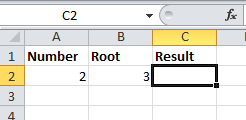



Leave a Reply