How To Calculate Incentives For Employees In Excel
Employee incentives, also known as rewards or motivation, are bonuses or payments that employers give to employees in addition to their regular salary. These bonuses are used to motivate employees to do their best and achieve specific goals. Incentives can take many different forms, such as cash bonuses, gift certificates, extra vacation days, or even company stock.
Table of Contents
How to calculate incentive payments in Excel
Employee incentive programs are a way to motivate employees to achieve certain goals or outcomes. The incentive may be a cash payment, gift card, or other type of reward. Incentives can be used in any industry, but they are particularly useful in sales and customer service positions.
There are many ways to calculate employee incentives in Excel. The simplest way is to use a formula that multiplies the number of sales or customer service interactions by a set amount. For example, if an employee has ten sales in a month, they could receive a $100 bonus.
More complex incentive programs may use different formulas that consider factors such as time spent on certain tasks, quality of work, or number of goals achieved. Excel allows you to create customized incentive programs that are tailored to your specific business needs.
When creating an employee incentive program, there are a few things you will need to consider.
- First, you will need to decide what type of incentive you will offer. Cash is the most common type of incentive, but gift cards or other prizes can also be used.
- Next, you will need to set up a system for tracking employee performance. This can be as simple as keeping a tally of sales made or customer interactions.
- Finally, you will need to decide how often you will make incentive payments. Incentives can be paid out weekly, monthly, or quarterly.
Profit-Sharing Scenario
In this scenario, the manager of a customer service team wants to increase throughput in the short term to deal with a seasonal boost in call volume. Management has approved a profit-sharing bonus but only to those employees who exceed the targets every week for a month. The bonus is to be 1% of the profit for the month.
We need a couple of formulas to calculate this bonus, one to determine if the employees exceeded the target each week of the month, the second, to calculate the bonus when the employees are eligible for it. We have sample data in How To Calculate Incentives For Employees In Excel.xlsx, please open the workbook.
Absolute cell references
You will notice some Dollar signs ($) in the formulas below, we use these to make a cell reference absolute. Typically, you copy a formula to a column, Excel updates the cell reference for each line. References to A1 will now be A2 on the second row.
In some cases, we want to lock the cell reference in a formula to a specific cell even when a formula is copied to other cells in a range, that is when we add $ to the cell reference. A shortcut is the select the cell reference and click the F4 function key.

We can use the IF function to test if an employee’s production is at or over 120 units per week (the target). Since we need to test this for 4 weeks’ worth of production, we will use a nested IF formula.
In G7, enter =IF(C7>=120,IF(D7>=120,IF(E7>=120,IF(F7>=120,TRUE,FALSE))))
Your results should show TRUE for Jane and William; these are the only two employees that exceeded the target each week of this month.

We will also use the IF function to test whether the eligibility result is TRUE and if so calculate the bonus at 1% of the month’s profit. In H7 enter =IF(G7=TRUE,$B$3*0.01,”0″). Your results should show Jane and William have earned bonuses, for a total of $2,400 for the month.

Commission Scenario
This is a common bonus program for salespersons. The manager sets goals based on exceeding targets, as the salesperson’s sales increase, they’re eligible for larger bonuses.
We need a list of the range of targets and the bonus for each level and the sales figures for the team. We will use the XLOOKUP function to lookup the salespersons result in the bonus table and return the actual level of bonus earned.

In F4 enter =XLOOKUP(E4,$H$4:$H$10,$I$4:$I$10,,1,); the formula calculates, the results will display as below.

Bonus scenario
This company wishes to reward their employees for the hard work by motivating them with one of 3 bonuses.

We first need to calculate ½ a day’s pay for each employee.

In O9 enter =SUM(N9/240)/2; we’re taking the salary, dividing it by the number of days in 48 weeks (240) and dividing by 2. We’re assuming a 2-week holiday. The results appear as below.

We are nesting 4 IF functions in this formula, one for each bonus type.
In F6 enter =IF(D6=$M$3,$N$3,IF(D6=$M$4,$N$4,IF(D6=$M$6,$N$6,IF(D6=$M$5,XLOOKUP(C6,Table8[Employee],Table8[1/2 day ],,),””)))). The results should show as below.

Tips for creating effective incentives plans
Employee incentive plans are important for motivating workers and ensuring that they are productive. There are a few key things to keep in mind when creating an incentive plan:
- Make sure the incentive is achievable – Employees should feel like they have a chance of achieving the incentive, so make sure it is attainable.
- Keep it simple – Incentives should be easy to understand so that employees know exactly what they need to do to earn them.
If you are looking for a way to improve employee productivity, motivation, and morale, then consider using Excel to calculate employee incentives. Excel offers several features that make it well-suited for this task, and it can be easily customized to fit the specific needs of any business. In most cases, any business that offers employee incentives can benefit from using Excel to calculate them.

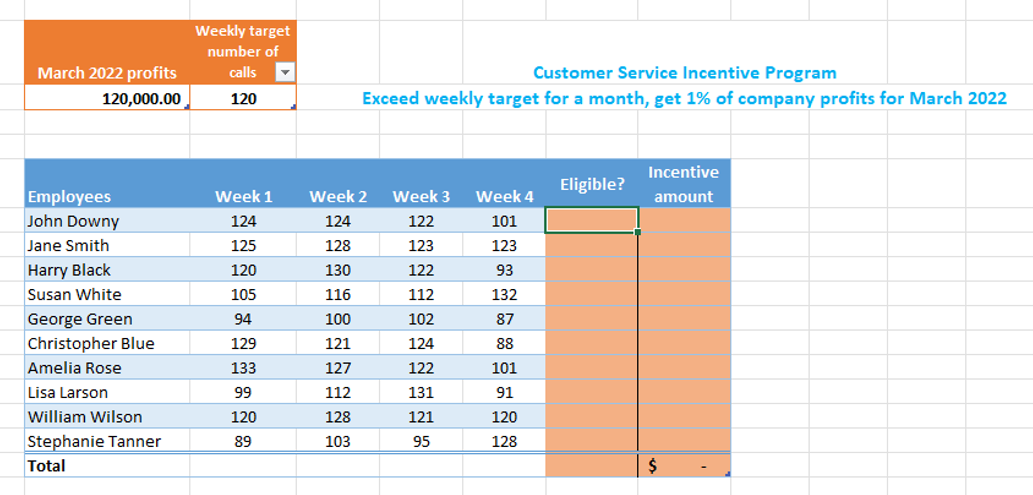

Lakesha
I juѕt wanted to say superb blog!