Nested IF function in Excel
The IF function in Excel allows you to make a logical comparison between a value and what you expect, and returns a result based on whether the comparison is true or false. You can nest multiple IF functions to perform more complex comparisons and make decisions based on multiple conditions.
Let’s together create formula with nested if with combined AND & OR functions. You will need that to select data from your table. This Excel’s lesson is for analytics who would like to select some particular data from the huge data set.
Nested data preparation
You will input the data and establish a criteria. In the following example, the selection criteria is that players with batting average above 25 and strike rate above 30 or batting average above 60 will be selected.

Inserting nested if formula
In the IF function, you will first insert the OR statement which in this example is batting average should be above 60.
We will enter this in Excel as follows:
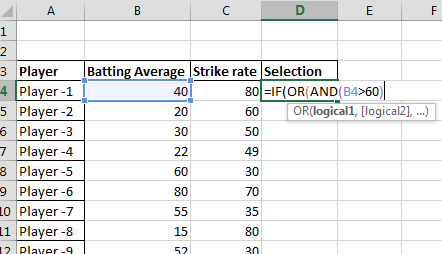
Now, in the IF function, we will insert the AND statement which in our example is that batting average should be above 25 and strike rate above 30. We will enter this in Excel highlighted as follows:
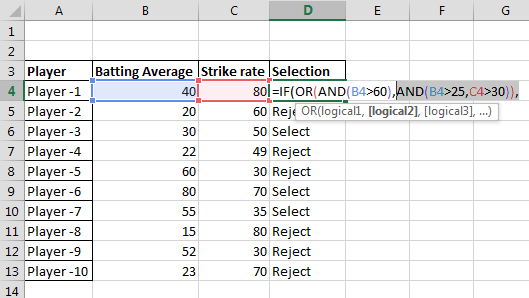
Finally, we will first input what would be the outcome if criteria is fulfilled and then we will enter what will be the outcome if criteria is not fulfilled. In this case, it is Select and Reject.
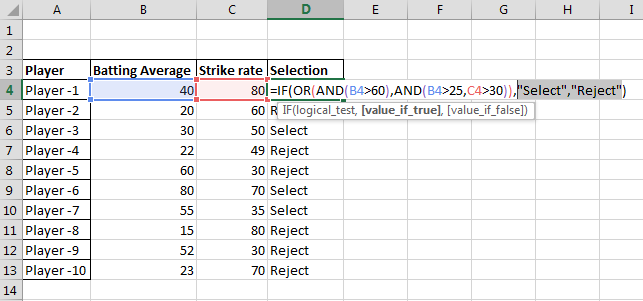
Formula here is:
=IF(OR(AND(B4>60),AND(B4>25,C4>30)),”Select”,”Reject”)
Explanation:
- OR( … ): This part checks if either of the following conditions is true.
- AND(B4>60): Checks if the batting average (in cell B4) is greater than 60.
- AND(B4>25, C4>30): Checks if both the batting average (in cell B4) is greater than 25 and the strike rate (in cell C4) is greater than 30.
- “Select”: This is the result if any of the OR conditions are true.
- “Reject”: This is the result if none of the OR conditions are true.
This approach effectively uses nested IF functions with AND and OR conditions to select players based on the specified criteria.

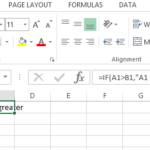

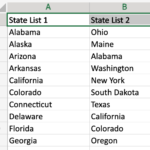
Leave a Reply