Adding an Average Calculation to Your Pivot Table
In this Excel tutorial, you will learn how to add an average column to your pivot table. This is a very useful and simple trick for calculating averages in Excel and making your data analysis more effective.
Table of Contents
How to Add Average to a Pivot Table
When working with a pivot table, you can add the average of a set of values by following these steps:
Open the Excel sheet where your pivot table is created. Ensure your data is properly organized with headers and contains the numerical values you want to analyze.

Place your cursor anywhere on your pivot table. A PivotTable Fields box will appear on the right side of your screen, showing all available fields from your dataset.

Step-by-Step: Adding Average Calculations to Your Data
Right-click the sum of the quantity in the value box section and select value field settings. A dialog box will appear with multiple calculation options. Select Average in the Summarize value by tab and click OK to apply the changes.

Drag the quantity field into the value box area. This creates a new column that will display the average calculation alongside your existing data.

Refresh your pivot table to see the updated calculations. To update the table with the average calculation, click on the “Refresh” button in the “Data” group on the “Analyze” tab in the Excel ribbon. This ensures all calculations reflect your current data.

Customizing Your Results
Your pivot table will now display the average of the values in the field that you selected. The average calculation automatically updates whenever you modify your source data, making it a dynamic and powerful analysis tool.
You can further customize your analysis by adding more fields to the Rows and Columns areas, or by adding filters to focus on specific data segments. This flexibility allows you to create comprehensive reports that show both sum and average values side by side.
For more advanced analysis, consider adding multiple calculation types to the same field. You can display minimum, maximum, count, and average values simultaneously, giving you a complete statistical overview of your dataset. This approach is particularly useful for sales analysis, financial reporting, and performance tracking.

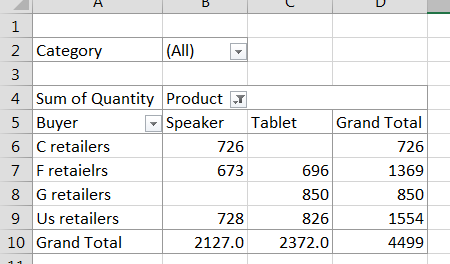


Leave a Reply