How to handle prime numbers in Excel
In this Excel tutorial, you can learn how to handle prime numbers in Excel.
You can create a formula to determine if a number is prime. Here’s a workaround using Excel functions to handle prime numbers:
Method 1: Using an Array Formula to Check for Prime Numbers
You can create a custom formula to check if a number is prime by using an array formula that utilizes the MOD function and a logical test. Here’s how to do it:
- Type the numbers you want to check in a column, say column A, starting from A2.
- Label it “Is Prime?” in column B.
- Enter the following array formula to check if A2 is a prime number: =IF(A2<2, “No”, IF(AND(MOD(A2, ROW(INDIRECT(“2:”&INT(A2/2))))<>0), “Yes”, “No”))
After typing the formula, instead of just pressing Enter, you need to press Ctrl + Shift + Enter. Excel will enclose the formula in curly braces {}, indicating it’s an array formula.
Drag the fill handle (or double-click it) to copy the formula down to other cells in column B.
This formula works by checking if the number is divisible by any number from 2 up to half of its value (since a number cannot be divided by more than its half to yield a whole number). If it finds no divisors, it returns “Yes” to indicate the number is prime.
Method 2: Using Conditional Formatting to Highlight Prime Numbers
Another approach to handle prime numbers in Excel is by using conditional formatting to visually highlight them:
- Select your data range in column A.
- Go to the Home tab, click on Conditional Formatting, and choose New Rule.
- Select Use a formula to determine which cells to format.
- Enter the array formula (the same as above without the IF part to check for prime numbers): =AND(A2>1, MOD(A2, ROW(INDIRECT(“2:”&INT(A2/2))))<>0)
- Set a format (e.g., a fill color).
Remember, you’ll need to apply this rule with the formula entered as a regular formula (not as an array formula), and Excel will automatically treat it as an array formula for conditional formatting.
Array formulas are powerful but can slow down your workbook if used extensively on large data sets. These formulas can be slow with lots of numbers.


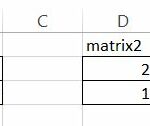

Leave a Reply