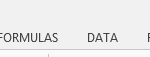How To Use an Array Formula in Excel
Excel array formulas are powerful tools that allow you to perform complex calculations and analyses on ranges of data. They can manipulate data, extract specific information, and make advanced calculations. Here’s a guide to understanding and using array formulas in Excel.
What Is an Array Formula?
An array formula is a single formula that performs multiple calculations on one or more items in an array (a range of cells). Unlike regular Excel formulas, array formulas can return multiple results or a single result based on multiple criteria. They are enclosed in curly braces {} and often require special handling.
Basic Array Formula Syntax
- Start by selecting the cell where you want the array formula’s result to appear.
- Like any other formula in Excel, begin an array formula with an equal sign (=).
- Type the array formula, using the appropriate functions and operators. Be sure to enclose the formula in curly braces {} when you’re finished.
- Finalize the formula by pressing Ctrl+Shift+Enter, not just Enter. Excel will then automatically wrap the formula in curly braces {}.
Examples of Array Formula Usage
Summing Multiple Conditions: Let’s say you have a list of sales transactions with columns for salesperson names and sales amounts. You want to sum the sales for a specific salesperson. You can use an array formula like this:
{=SUM(IF(A1:A10=”John”, B1:B10))}
Extracting Unique Values: If you have a list of items with duplicates, you can use an array formula to extract unique values:
{=UNIQUE(A1:A10)}
Matrix Multiplication: Array formulas can perform matrix operations:
{=MMULT(A1:B2, C1:D2)}
This formula multiplies the matrices represented by the ranges A1:B2 and C1:D2 and returns an array of results.
Array formulas can slow down your spreadsheet. Use them only when needed.