How to import xlam?
An .xlam file is an Excel add-in file that contains macros, functions, and other custom code. In this article I will guide you how to import an Add In (xlam) file to Excel.
How to import an Add in?
I will guide you how to use or import an existing Add in to Excel file.
1. Open the excel file in which you want the Add in to be used:

2. Click FILE at the top left from Excel file:

3. Click Options at the bottom:

4. Click Add-ins:

5. Select the Add-in from the list that you want to use:

In this example Analysis ToolPak is seleted.
6. Click Go.

7. Check same Add-in and click Ok:

With this the selected Add-in is ready to use. All the macros, functions present in this add-in can now be used in the opened Excel file.

It’s important to only install and use add-ins from trusted sources, as add-ins can contain malicious code that can harm your computer or steal sensitive information. Always carefully review the source and code of an add-in before installing it.
This was an easy trick on how to add xlam to Excel. I hope you find my Best Excel Tutorial useful.

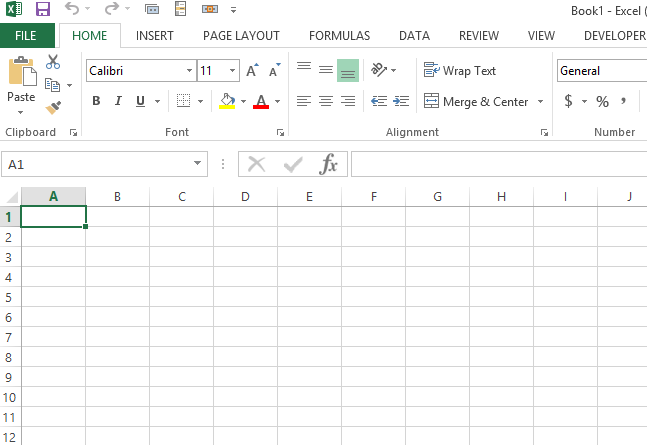


Leave a Reply