How to Reduce Excel File Size?
Reducing the file size of an Excel workbook is essential for efficient storage and sharing. Here are some effective ways to shrink a file size in Excel.
Compress Pictures
Open the Excel file and identify large pictures or images contributing to the file’s size.
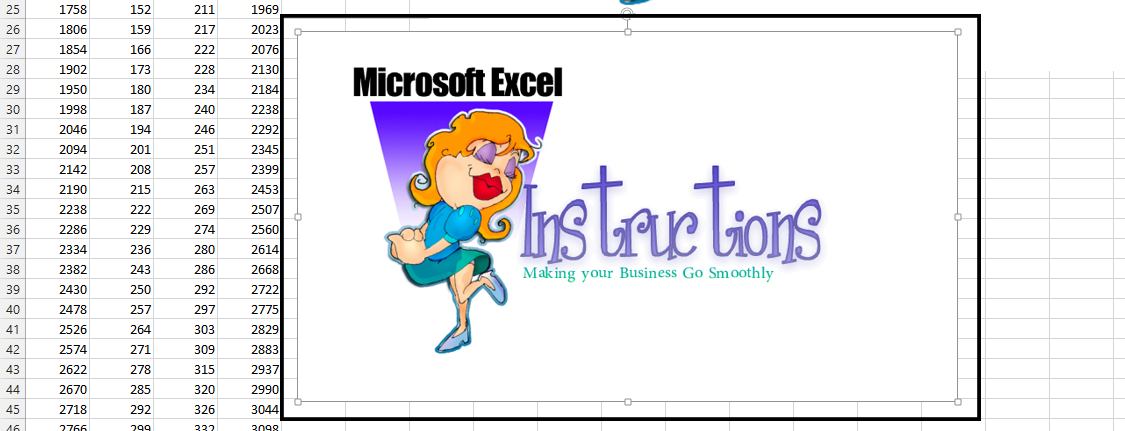
Click on the picture you want to compress, navigate to the “Format” tab, and select “Compress Pictures”.

Choose the desired compression options.
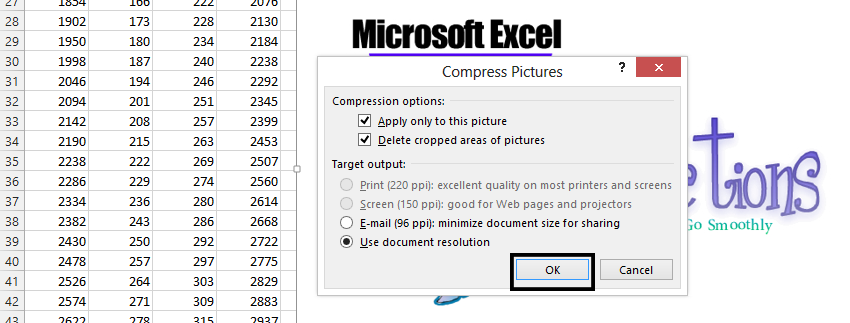
Repeat these steps for all large images.
Use the XLSB Format
Save your Excel file in the XLSB format, which is a binary file format. Binary files are generally more compact than the default XLSX format.

To do this, click on “File”, then “Save As”, and select “Excel Binary Workbook (*.xlsb)” as the file format.
Use Tables instead of Ranges
Consider using Excel tables, also known as structured references, instead of regular cell ranges.
Tables are more compact and offer additional features like automatic filtering and sorting.
Remove Unused Styles and Themes
Excel workbooks can accumulate unused styles and themes over time, increasing file size.
To remove them, go to the “Home” tab, click the “Styles” drop-down, and select “Clean Up Styles”. Excel will remove any styles and themes not in use.
Remove external links
External links to other workbooks or data sources can significantly increase file size.
To remove external links, go to the “Data” tab, select “Edit Links”, and use the “Break Link” feature to eliminate external references.


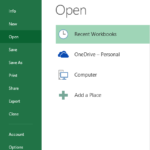
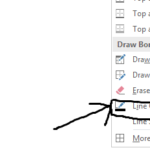
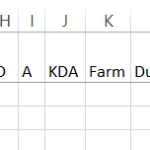
Leave a Reply