How to Add Text to Formula in Excel
When working with data in Excel, you may often need to combine text and numbers in a single cell. This can be done using the ampersand (&) or the TEXT() function.
Using an ampersand
Here are the steps to add text to formula in Microsoft Excel.
Suppose I want to add values in Cell A4, B4, C4 and D4 and display the result in cell E4 along with a text message.
I will enter a value in Cell A4, B4, C4 and D4 I will click on cell G4 and then write =A4+B4+C4+D4 & “answer” in the formula bar and press enter.

The result will be displayed as text in the cell where the formula is entered, incorporating the sum of values in cells A4, B4, C4, and D4, followed by the word “answer”.
Note: Any text written between double quotes (” “) will be displayed as-is.
Important: Remember to use the ampersand (&) to concatenate text and numbers.
Using the TEXT() function
The TEXT() function provides more control over how numbers are formatted when combined with text. It converts a numeric value to a text string with a specified format.
For example, =TEXT(A1,”$#,##0.00″) & ” is the amount” will format the value in cell A1 as currency with two decimal places and then combine it with the text ” is the amount.” The format code “$#,##0.00” specifies currency formatting with thousands separators and two decimal places.
Various other format codes can be used to achieve different number formats, such as dates, percentages, and scientific notation.
You can combine these methods for more complex formatting. For instance, if cell A1 contains the date 10/26/2024, the formula = “The date is ” & TEXT(A1,”mmmm d, yyyy”) will display “The date is October 26, 2024”, demonstrating how to format a date within a text string.

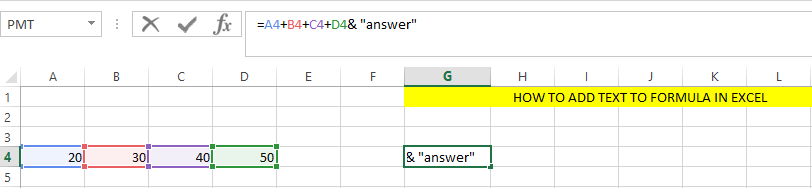


Leave a Reply