How to remove green triangles from cells
The green triangles that appear in Microsoft Excel cells indicate potential errors or issues with the data in the cells. In this lesson, you will learn how to turn off green triangles, which sometimes show up in the left corner of a cell.
About green triangles
There is the possibility of an error in a cell. There are several reasons why these green triangles may appear, including invalid data types, inconsistent formulas, or data validation errors. You can determine the cause of the green triangles. You can do this by clicking on a cell with a green triangle, and then clicking on the “Error Alert” button in the “Formulas” tab. This will give you more information about what is causing the error.
How to remove green triangles?
But what if they show and you are sure that everything is OK? You should remove these green triangles.
This is a sample report. It isn’t professional because of these triangles.
To remove green triangles from your spreadsheet, go to Ribbon. Click File > Options.
Next, select Formulas in the left sidebar.
To turn green triangles off, untick the checkbox Enable background error checking.
Green triangles disappeared from your report.
TIP: How to disable checking rules in Excel
You don’t have to disable Error checking at all. You can also disable some checking rules, e.g., Formulas referring to empty cells.
It is important to note that disabling error checking can make it more difficult to find and fix errors in your formulas. If you are not sure whether you should disable error checking, it is best to leave it enabled.

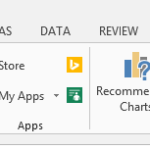
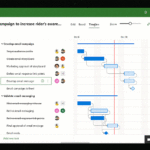

Leave a Reply